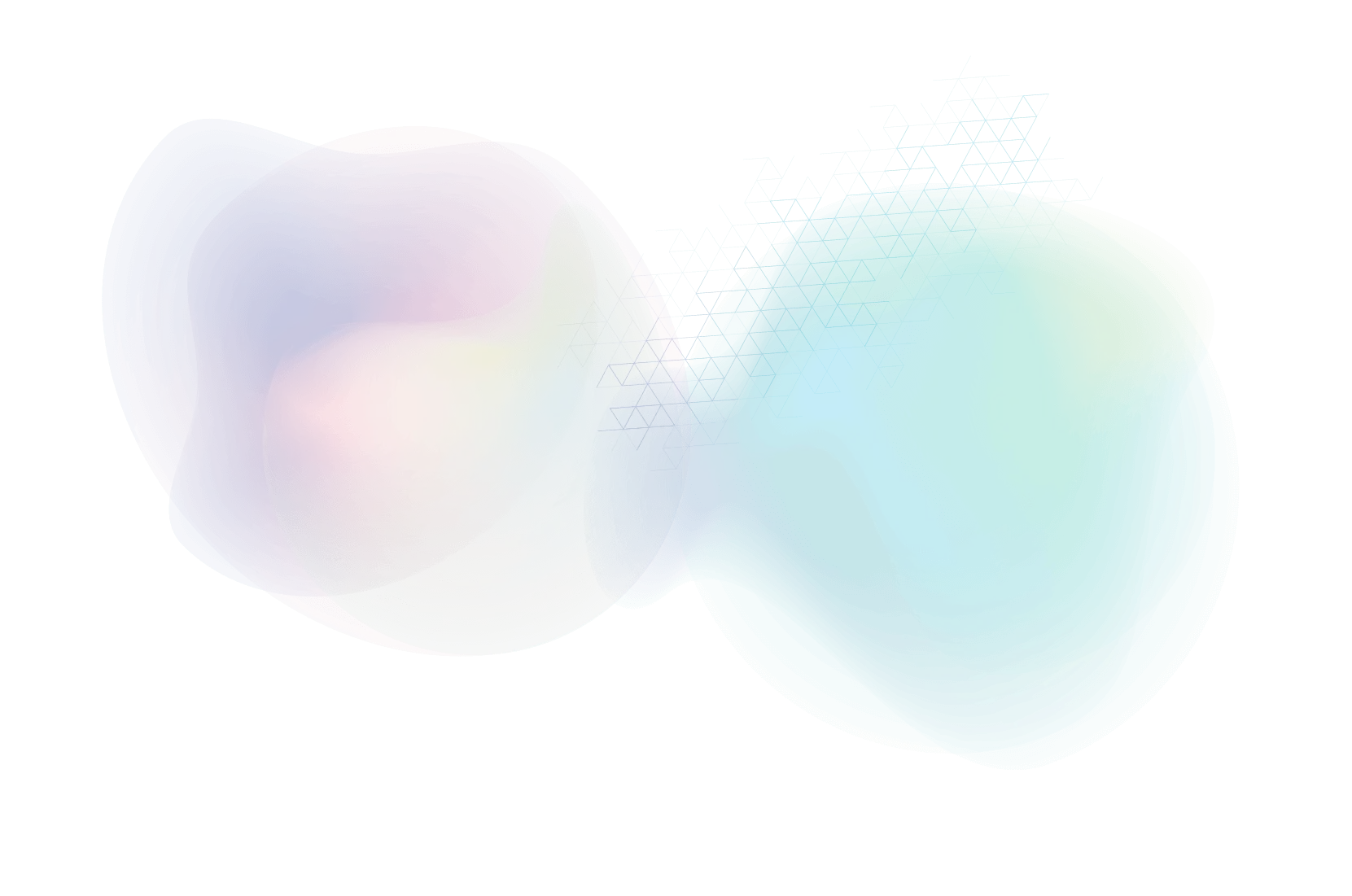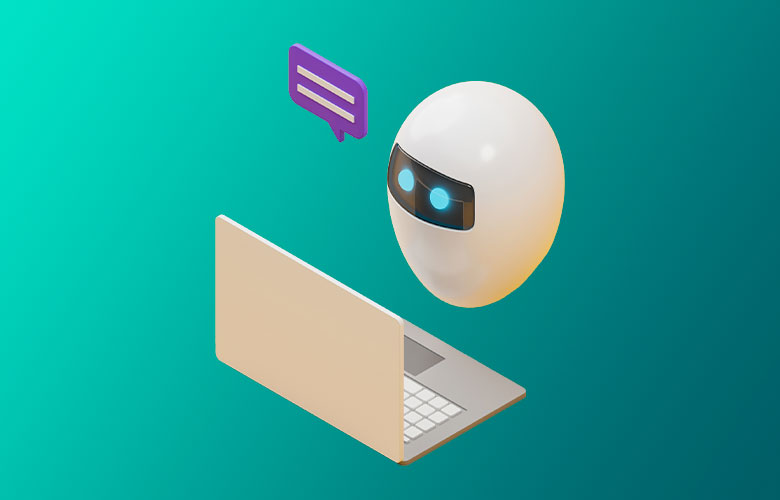WordPress Visual Editor vs. HTML Editor – How to Set Default by User
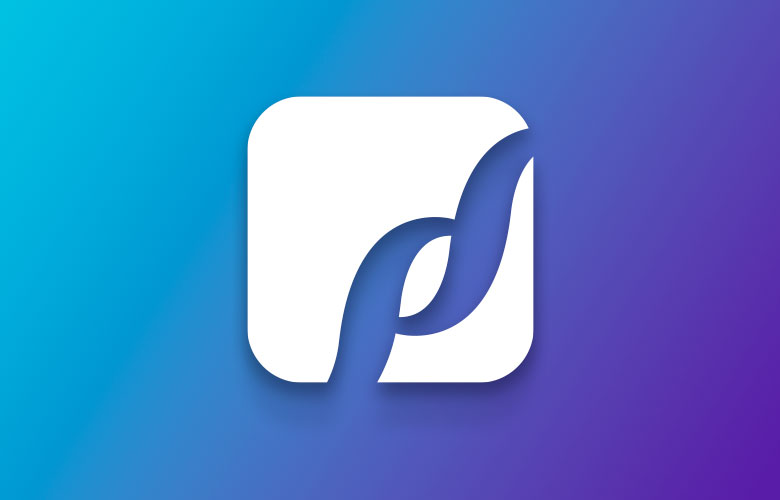
WordPress sets up the HTML editor by default; not the WYSIWYG Visual editor. I believe in the past this was a global setting for all users, but now is tied to the user account.
To change that setting or each user do the following:
1. Login to WordPress
2. Click on Users
3. Click on your User you wish to edit (change the settings)
4. Check or uncheck the box “Disable the visual editor when writing”
At first I HATED the HTML editor. However, after awhile, I find it easier to simply write and wrap my text in tags. It’s partly because I am a web designer, but partly as I don’t have to worry about anything other than bolding, linking, indenting and putting in an occasional photo.
However, you may want the Visual editor by default, so go ahead and put in the pretty Visual editor that looks similar to MS Word and other WYSIWYG editor functions.
Editors Note: Thank’s Tim for the post, as it helped in finding the solution for a client.
About Us
Did you know more than 200 clients have worked with PaperStreet for more than 10 years?
Get a Free Website
Analysis and Consultation
Marketing Services