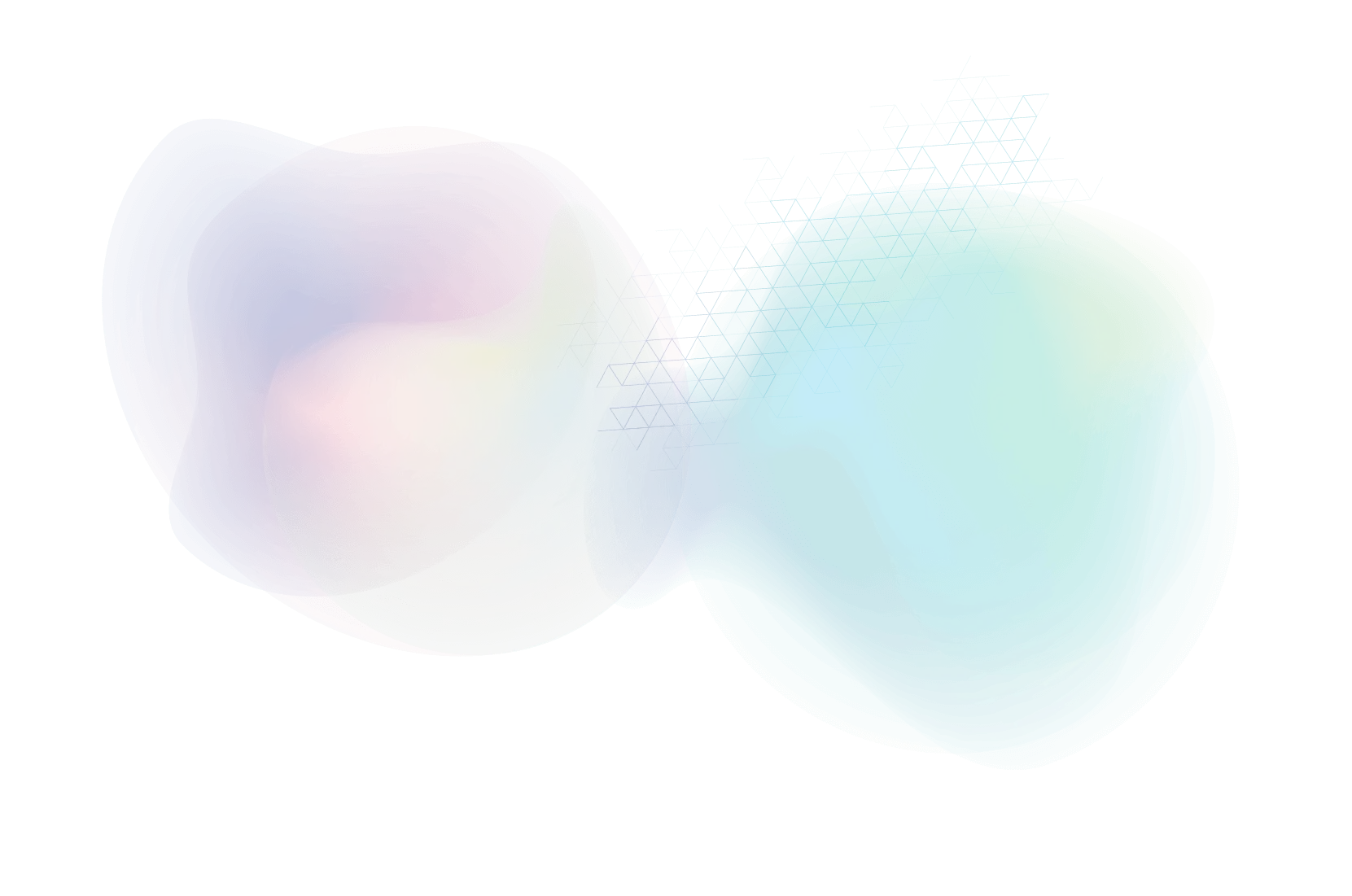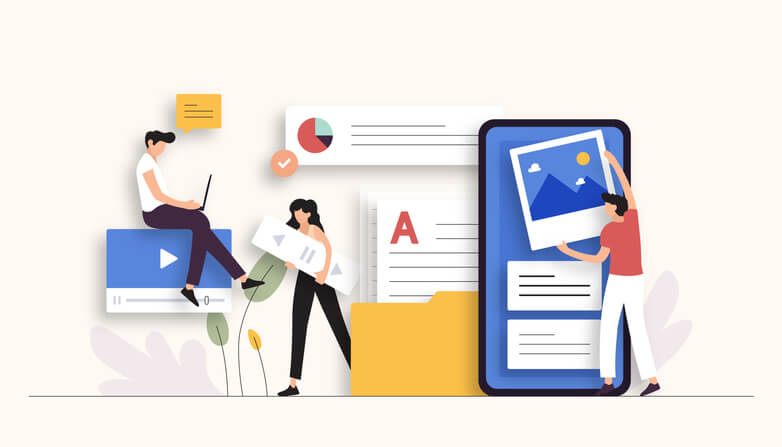How to Turn a Blog Into an Infographic
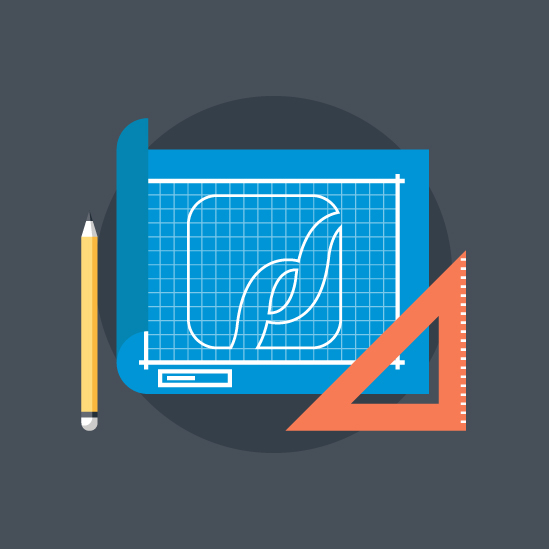
At PaperStreet, we often get asked about ways to refresh or enhance existing website content. Well, how about converting a blog post into an infographic? Let’s be real: not everyone likes to read or has the time to do so. Many people find it easier to simply watch a video or look at pictures and/or graphics that explain the concept at hand. Infographics not only engage visual learners, but they also increase shareability on social media. Additionally, they turn complex concepts and information into visually appealing, easy-to-digest graphics, making them ideal for conveying key concepts and stats. So, how do you go about turning a blog into a quality infographic? Check out our step-by-step guide below.
Step 1. Pick the Right Blog Post
Begin by finding a blog post with valuable information that lends itself to visualization. More specifically, search for blogs with clear sections, bullet points, statistics, and actionable tips that can be converted into visual elements. Be sure to take the length of the blog post into account — shorter, more concise blogs are typically easier to convert into an infographic.
Step 2. Identify Key Points and Data
After you’ve chosen your blog, review it and identify the most important points, data, and statistics you want to highlight in the infographic. Key takeaways and insights are great for audiences who are visual learners. Also, check for opportunities to simplify complex info and visualize it by using charts, graphs, icons, or illustrations.
Step 3. Create a Visual Storyboard
Now that you’ve identified the stats, data and important points of the blog, it’s time to start thinking about the actual conversion. Before starting the design process, sketch a rough storyboard showing your infographic’s structure and flow (don’t worry, it doesn’t have to be perfect). Determine the order of the information you’re providing, think about where you want to put the visuals and come up with an overall design aesthetic. Think about the best way to effectively communicate your key points and use a combination of text, icons, illustrations, and data visualization techniques.
Step 4. Design the Infographic
Now, you’re ready for the design. If you aren’t artistically gifted, no worries. You can start creating your infographic by using design software or online infographic tools based on the storyboard you’ve outlined. Be sure to choose a visually appealing layout and color scheme that aligns with your brand identity, but make sure it also complements the blog post content.
Step 5. Keep the Text Simple and Use a Visual Hierarchy
Keep the text of your infographic concise and to the point. Aim for short, digestible sentences and bullet points that convey information quickly and clearly. Be sure to use visual hierarchy techniques, such as font size, weight, and color to differentiate between headings, subheadings, and body text. Also, highlight key phrases or stats using bold text or callout boxes to draw attention to important information.
Step 6. Incorporate Data Visualization
If the selected blog includes data or statistics, you can visualize this information using charts, graphs, or diagrams. But give some thought to the type of visualization you want to use — it’s important to select the appropriate type of visualization based on the nature of the data. For example, you should use a bar chart to compare quantities or a pie chart to illustrate proportions. Always make sure the data is presented accurately and clearly labeled to avoid confusion.
Step 7. Add Your Branding
Make sure your infographic includes appropriate branding, such as your logo, website URL, and social media handles to reinforce your brand identity and drive traffic back to your website. Place these elements strategically within the infographic, ensuring they are visible (but not distracting) from the main content.
Step 8. Review and Edit
Once the initial design is complete, review your infographic carefully to ensure accuracy, clarity, and consistency. Check for spelling and grammar errors, verify all data and statistics, and make necessary adjustments to improve readability and visual appeal. Always get a second and/or third pair of eyes to look things over too before finalizing it.
Step 9. Optimize for Sharing
Remember: social media is your friend. To make it easy for your audience to share your infographic, be sure to include social sharing buttons or embed code on your website. You may want to create multiple versions of the infographic optimized for different social media platforms with varying dimensions and aspect ratios.
Step 10. Promote Your Infographic
Now, let’s get it out there! Once your infographic is complete, promote it across various marketing channels, including your website, blog, email newsletter, and social media profiles. Reach out to influencers, bloggers, and media outlets in your industry to share your infographic and request their feedback and/or endorsement. Monitor engagement metrics such as views, shares, and comments to gauge the effectiveness of your infographic and make adjustments as needed.
Have Questions? PaperStreet Has Answers
Transforming a blog post into an infographic requires careful planning, design, and execution. By following these steps and leveraging the power of visual storytelling, you can create an engaging and shareable infographic that effectively communicates key information and reinforces your branding. If you need help converting one of your blogs into an infographic, contact us today.
April 30, 2024
Categories:Blogging, Branding and Design, Content, Web Design Tips and Tools
About Us
Did you know more than 200 clients have worked with PaperStreet for more than 10 years?
Get a Free Website
Analysis and Consultation
Marketing Services