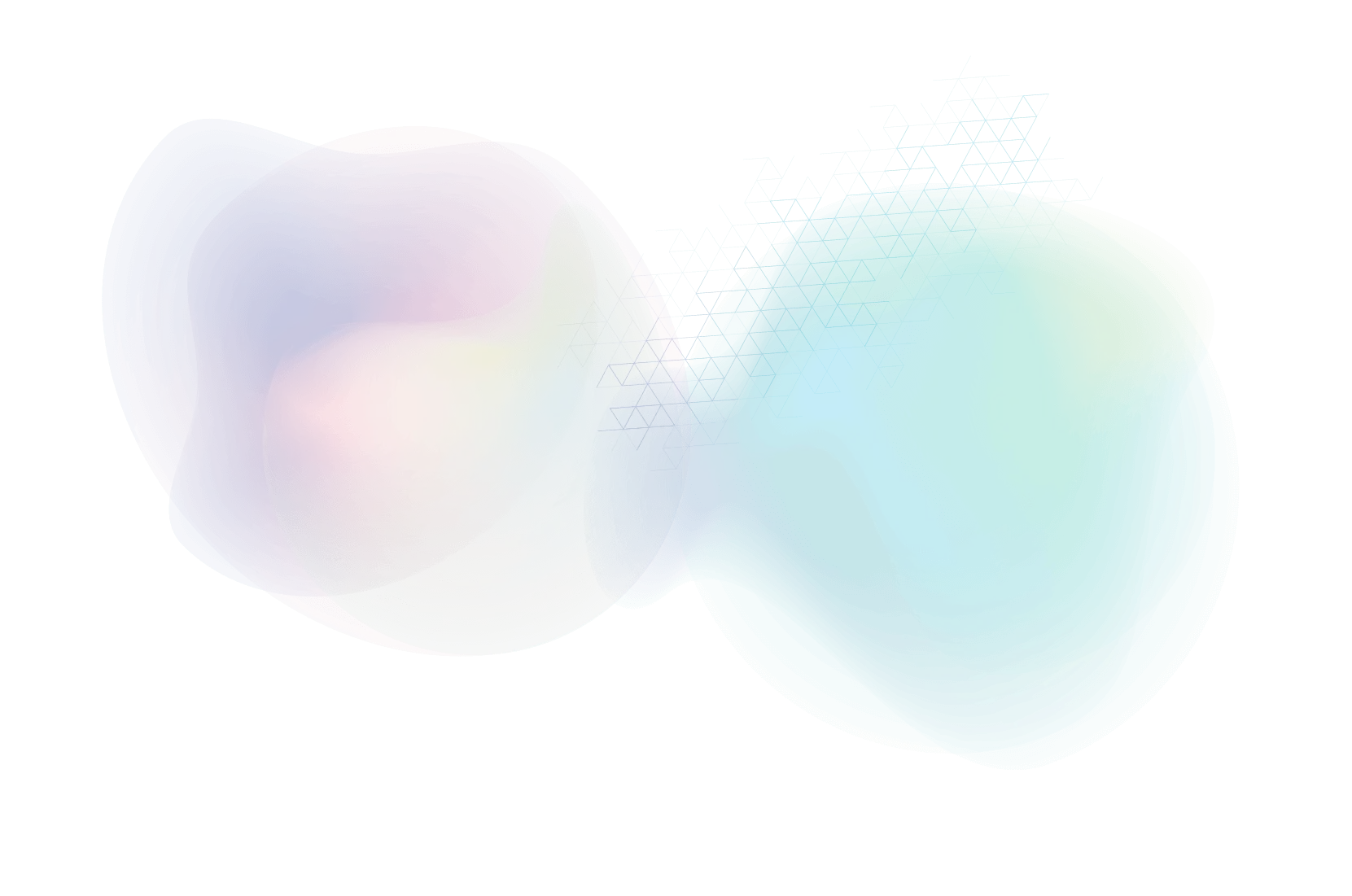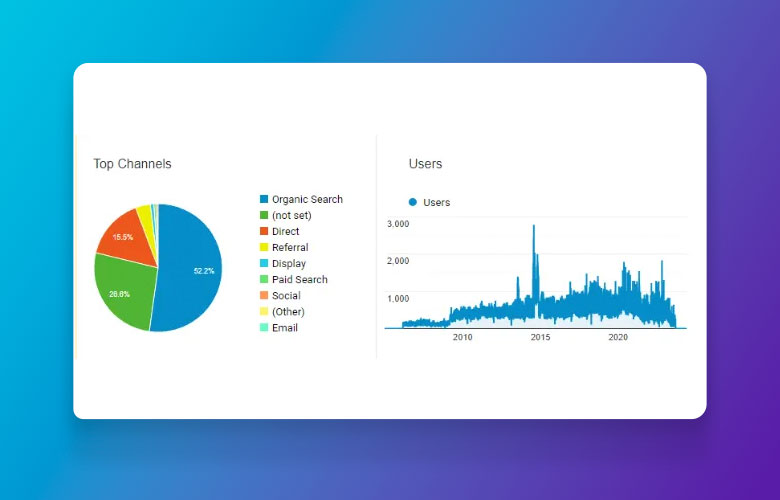How To Rid Outlook of Evil Blue Underlined Links in your Email Campaigns
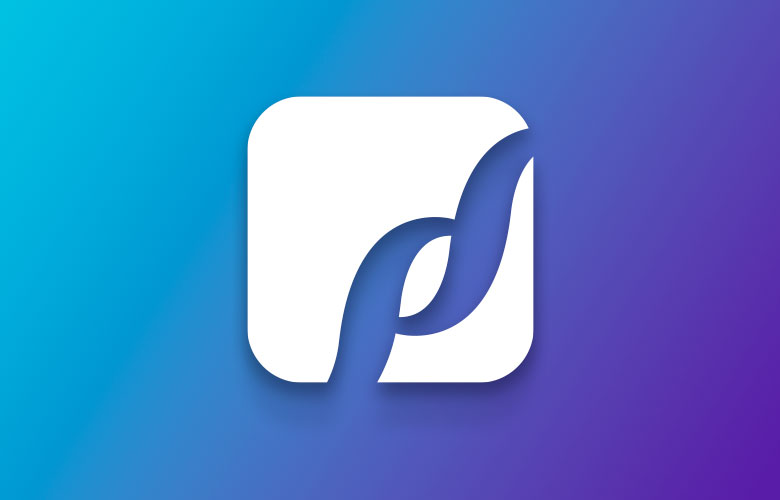
While designing an HTML email template here at PaperStreet, I came across an annoying little issue dealing specifically with the way my links were showing.
The issue was happening in Outlook, which was applying default blue underlines to all my links, even though each link had been manually styled differently. After fiddling around with a few techniques, I still wasn’t able to get my link styles to show up correctly in Outlook.
After further investigation, it became apparent that Outlook’s style sheet was overriding my own style sheet. The solution then became quite simple:
Add the !important; declaration to all the affected link styles to give them priority over Outlooks.
After applying the !important; declaration, the ugly default blue underlined links had vanished for good.
So the next time you run into a similar issue while working with any of your HTML email templates, try using !important declaration.
About Us
Did you know more than 200 clients have worked with PaperStreet for more than 10 years?
Get a Free Website
Analysis and Consultation
Marketing Services