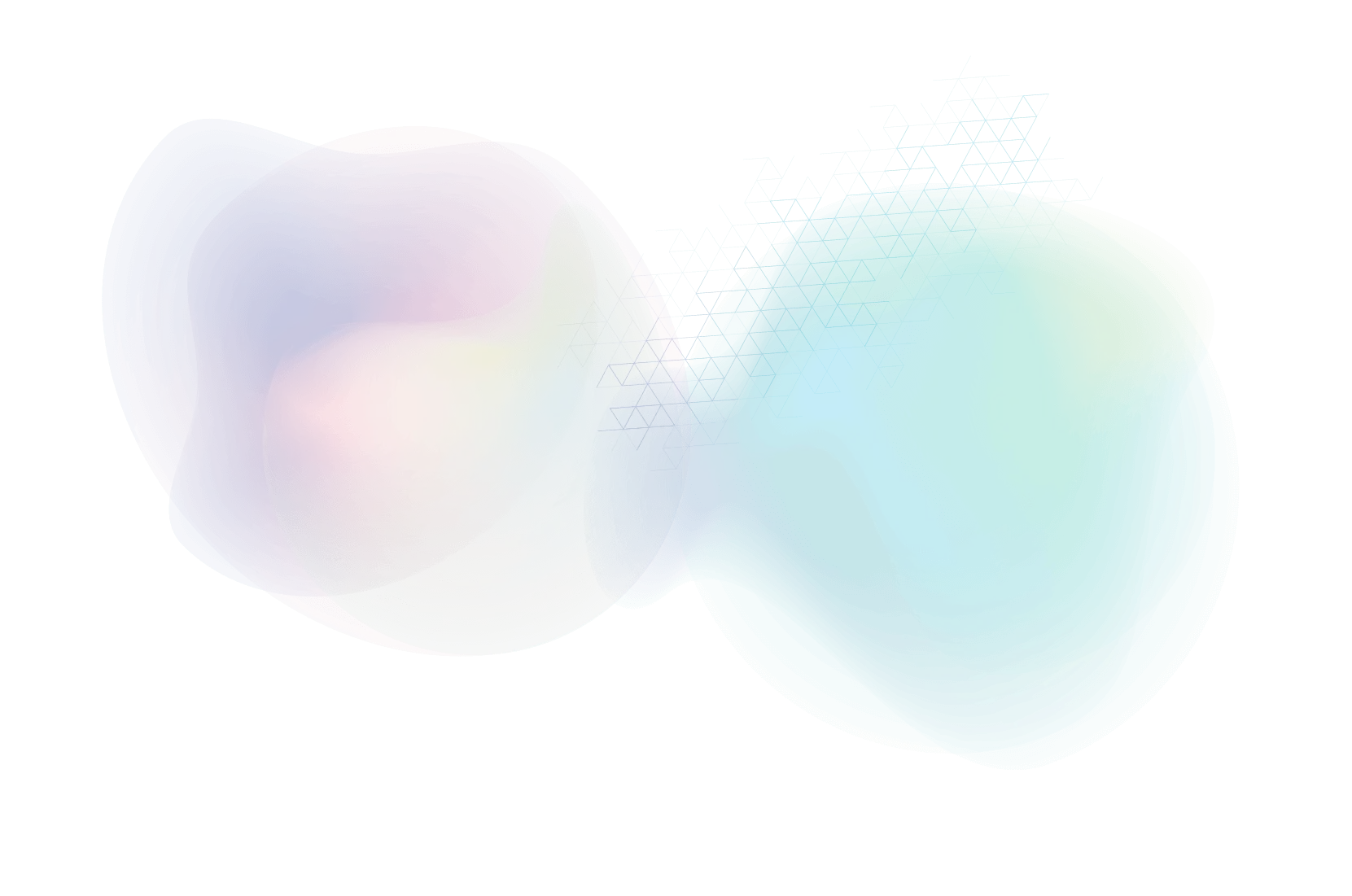How to Take a Screenshot with Free Tools

A great way to explain issues you may be having or an update you need is to take a screenshot. You can even make notes or add arrows to better explain any issues / updates needed.
There are many ways to take a screenshot — a quick Google search will show you different programs you can use). Below are two free ways to take screenshots that our team recommends .
Option 1: TechSmith Capture (Jing)
This program creates a link that you can easily share.
Download Jing https://www.techsmith.com/download/jing/
You will need to create an account and sign in. Make the password something you remember because it may log you off from time to time.
Once downloaded on your computer, find the capture icon. You can also search your computer for the program if you are unable to locate it.

The application will open and allow you to select the area you would like to take a screenshot of.
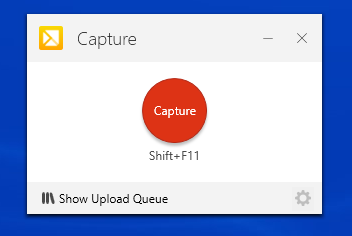
Press the camera button and then save the screenshot or upload to get the link. Once you have the link, you can share it and your screenshot can be viewed.



How to Take a Video Using Jing
You can also take a video once you have Jing on your computer.


Once finished, press “Upload” when the box appears and you will be presented with the same options as above. Paste the link as needed.
The following is for Windows users (depending on which version of Windows you have).
Option 2: Snipping Tool
The snipping tool is a great free resource available on your PC. Although it is not a link that can be shared, you can save the file and reference it in an email, slack, etc.
To locate, search your computer for the snipping tool.
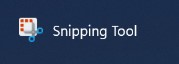

Once you have the area selected, save it to your desktop.
Shift Windows Key + S
This is a shortcut to the snipping tool. It is a faster way to take a screenshot if you don’t have any markup to add.
The screenshot will then usually be stored in your screenshots folder after you have selected the area.
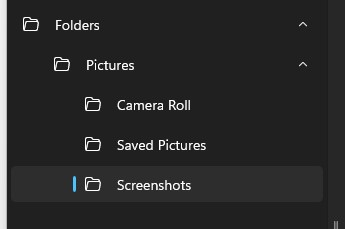
Screenshots are a great way to share ideas, issues, and questions. Above are just a few of the many ways to take screenshots on your computer.
About Us
Did you know more than 200 clients have worked with PaperStreet for more than 10 years?
Get a Free Website
Analysis and Consultation
Marketing Services