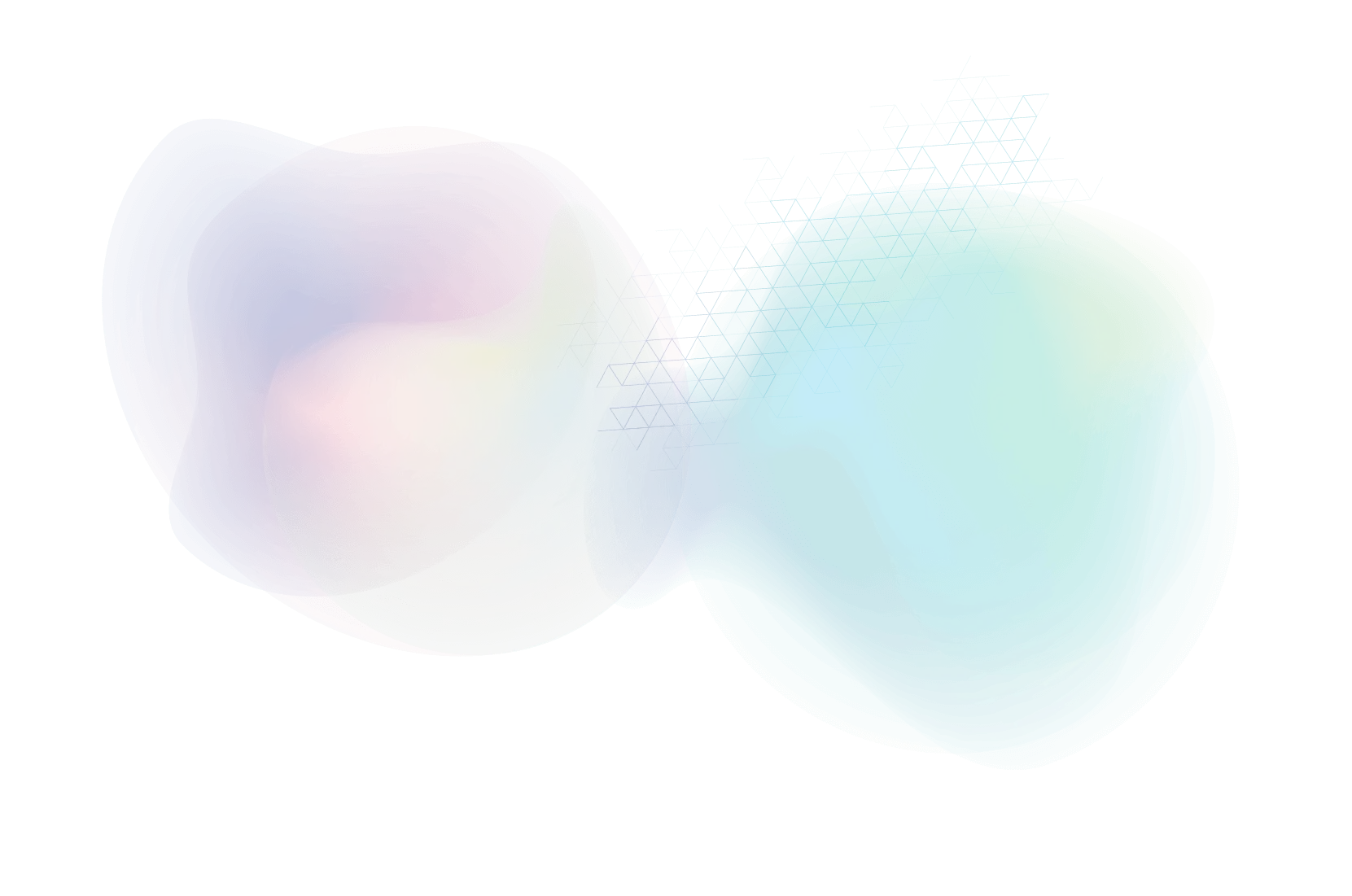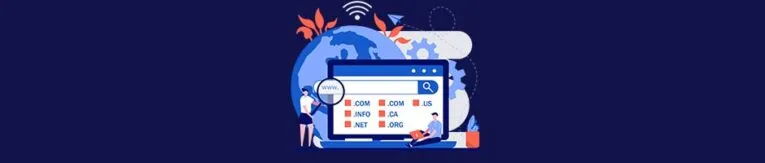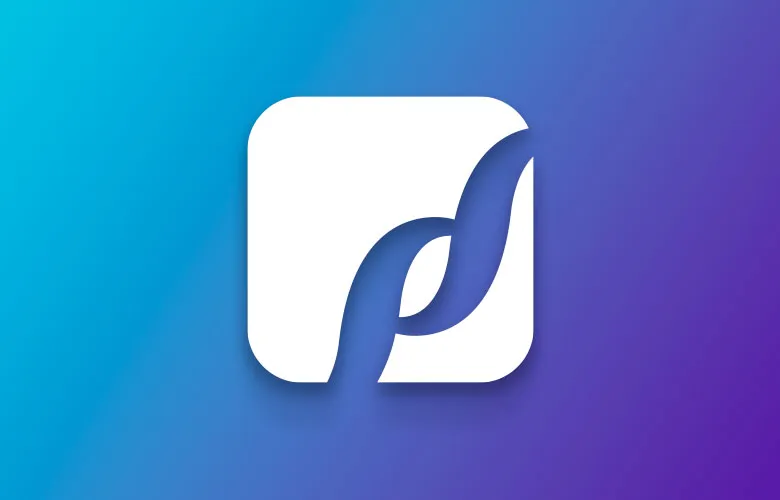How Domains, Name Servers, DNS and Websites Work
About Domain Names
The first step in getting a website live is to secure a domain name. The real internet runs on IP addresses such as 209.114.48.22. A domain name is simply a friendly name such as paperstreet.com so that we do not have to remember that long IP address. Humans are terrible at remembering long numbers, but better at names.
On an interesting note, CompuServe back in the 1980’s and 1990’s used to actually use numbers as your email address and ID (12345.12345@compuserve.com), what a mess that created and was eventually stopped.
Anyway . . . you register domains at a variety of registrars such as GoDaddy, eNom, BulkRegister, Network Solutions, and other providers. When you register a domain you need to set a nameserver so that a domain can resolve its fancy name (i.e. paperstreet.com) with an IP address (i.e. 209.114.48.22).
Nameservers
The next step is a domain name sends users to a nameserver. A nameserver is a computer that is permanently connected to the Internet and translates real names into IP addresses. Nameservers host a variety of records for the website and mail. These can include:
- Host A (website)
- MX (mail)
- CNAME (basically an alias)
- TXT (do not direct traffic, but used for information)
- SRV (allows specific services to be directed to a separate location)
Typically you can set two nameservers at the domain level. One is primary nameserver and the other is the backup. They usually go to the exact same hosting provider (i.e. dns1.stabletransit.com and dns2.stabletransit.com for Rackspace, a popular hosting provider). They work in pairs in case the primary nameserver or secondary nameserver is down or overloaded.
But, did you know you can actually set multiple nameservers? You can use nameservers at both Rackspace and GoDaddy. You can put in something like:
- stabletransit.com (Rackspace)
- stabletransit.com (Rackspace)
- domaincontrol.com (GoDaddy)
- domaincontrol.com (GoDaddy)
If you did this, then you would have redundancy. If Rackspace nameservers should ever fail, then the user’s computer looking for your website would request the routing information from GoDaddy. Name servers rarely fail, but they can. Large websites use multiple name servers for redundancy and speed; for instance, IBM.com uses eight name servers, Google.com uses four nameservers.
DNS
This is the next stop once the nameservers information is returned. Once a domain name has nameservers setup, the nameservers then contain DNS records for specific services such as website, mail, and other information.
A Records – An A record is simply a domain address. We often use it for the main website such as paperstreet.com, but it can also be used for subdomains such as www2.paperstreet.com, or mail.paperstreet.com, or test.paperstreet.com. Each A record can point to the same, or a different, web server. If it is pointing to the same web server as the main @ record, then you would usually just use an alias called a CNAME. You often have an A record for webmail and email such as mail.paperstreet.com.
CNAME Records – CNAME technically stands for canonical name. In short, it is an alias for another name. You can alias your @ record, that way you do not have to type in another IP address. When you update in the future, you only have to update the @ record and the CNAME would automatically alias that record. Typically you use a CNAME for the www record.
MX Records – In short, a mail record for accepting email – probably short for mail exchange. Typically you have two MX records and each is given a priority. For paperstreet.com we have:
 Sometimes name servers want a dot (.) at the end of the MX record, they will usually state that near the MX field. However, most modern DNS record providers realize that users forget the dot, so they will automatically add it for you at the end (or in the background).
Sometimes name servers want a dot (.) at the end of the MX record, they will usually state that near the MX field. However, most modern DNS record providers realize that users forget the dot, so they will automatically add it for you at the end (or in the background).
Only change the MX records if you are transferring email to a new service. If you are not transferring service, then keep the prior MX records. Note you may need to update the MX records on the new name servers, if we are moving name servers to a new platform.
TXT Records – A TXT record provides text information about the domain. Often these are used for email verification to prevent spam or to verify control of a domain. Not every domain name needs or uses a TXT record.
SRV Records – SRV records are rarer than a TXT record. They are used by email services and VOIP services to provide SIP configuration. When given these records by a company, simply copy these into the appropriate fields for name, host, priority, weight and port.
How to Launch Websites
When launching a website you want it to go as smoothly as possible. Our motto is to not make things more complicated than they need to be.
Easy Way: Email and Website on One Platform
Point the nameservers to the website that is hosting the website and email on the new platform. The platform should automatically have all website HOST A records, CNAME records and MX records setup.
Common Way #2: Change DNS at Nameservers
Another way to launch a website is by changing the IP address of the HOST A record at the nameserver. For instance, if GoDaddy is the nameserver and controls the DNS, then update the HOST A record for the @ record of the domain. Typically the www is a CNAME alias, so you do not have to update. In less than 30 minutes the IP address will update and the site will launch. You will not change the MX records, unless you need to change email.
Caching
Ugh. Caching. #Fail. Caching is great in that it speeds up common lookups for a domain name IP address but when you are trying to launch a new site on a new IP address it can be difficult because clients often load their cached old website.
Computers, routers, networks and ISPs often cache IP addresses of the old website. This happens a lot when we launch a new website for a firm that has lots of computers and employees. If they have visited their website a lot, then they will have cached their old IP address. They will need to reboot their computer, possibly their router, and worst case, wait awhile as their ISP updates the IP address. If that does not work, they will need to run a command prompt on Windows:
- Open Command Prompt.
- Type: ipconfig /flushdns
- Hit Enter
Theoretically that should flush the DNS on the users computer, but I have seen it cache at the router and ISP before. Sometimes you just have to wait.
Helpful Tips
Make your life easier by considering these things:
- Always take screenshots of prior records. Sometimes mistakes are made and you want records of prior information.
- You can use intodns.com to get a lot of information (name servers, MX, HOST A). However, it does not give all information.
- The only way to get all information on a domain is by logging into the current nameserver and reviewing all the records.
- Some webhosts that use CPANEL have a checkbox to make sure email is routed externally. Use this if we are only hosting the site and email is off server.
Join our newsletter, where you will learn educational info on latest insights, tips and best practices.
Share:
About Us
Did you know more than 200 clients have worked with PaperStreet for more than 10 years?
Get a Free Website
Analysis and Consultation
Marketing Services