How to Share User Access to Google Search Console
Google Search Console
In this blog post, we will show you a tutorial on how to share Google Search Console access with another Google user. Please see the steps below.
Go to the Google Search Console homepage: https://www.google.com/webmasters/
Click on “Sign In” or “Search Console” and login with the appropriate Google account
You will need to do the following steps for both the HTTP and HTTPS WWW and non-WWW website properties
- e.g. http://www.yourdomain.com & http://yourdomain.com
- e.g. https://www.yourdomain.com & https://yourdomain.com
Click on “Settings” in the bottom left menu
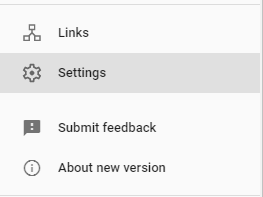
Click “Users and permissions”
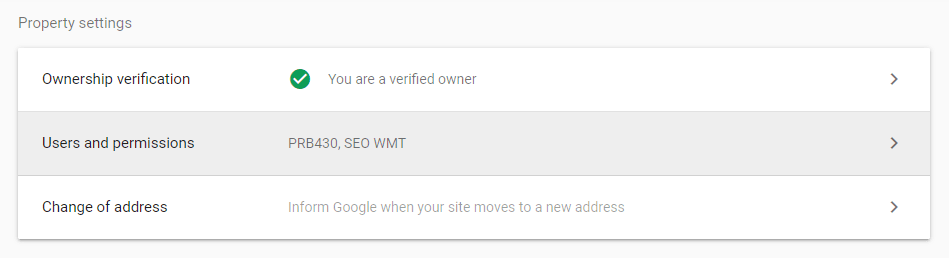
Click “Add User” at the top right
Add in the appropriate Google account email
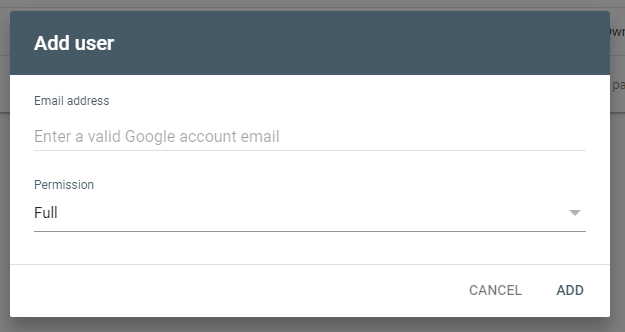
Select the appropriate permission and click “Add”
Repeat these steps for all properties you would like to share
Further Learning
Are you interested in learning more about legal marketing? Head on over to our SEO Guidelines & Best Practices page. Our guide will teach you the do’s and don’ts for law firm SEO along with what we include in our SEO plans.







