How to Get Free SEO Keyword Research Using Google AdWords
The following guide below will teach you how to use the Google keyword research tool for your law firm. This is extremely beneficial to see what users in your geographic area are searching for. This tool was created to search originally for Adwords used in pay per click campaigns. However, the guide below is for using this tool to run SEO keyword research for your website.
Using this tool allows you to see what exact keywords are sought after and how regularly they’re searched for. This will give you a good idea of how to write your content and title tags for any given page when optimizing your website.
1) Sign into Adwords
Proceed to this URL https://adwords.google.com/ko/KeywordPlanner/. Login under your Google account. You will be taken to the landing page below.
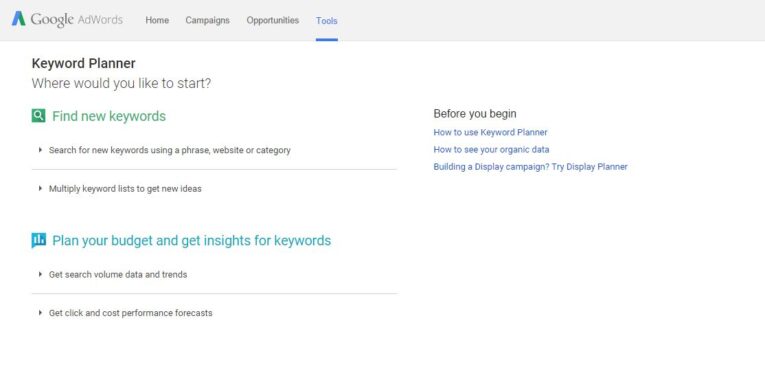
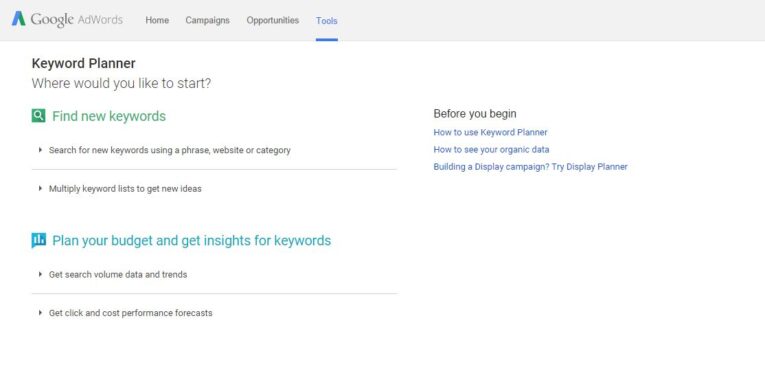
2) Set-Up Your Lists
To begin research for your keywords, select “Multiply Keyword lists to get new ideas.” This will allow you to match specific keywords you wish to target with more general terms. Please see the example screenshot below.
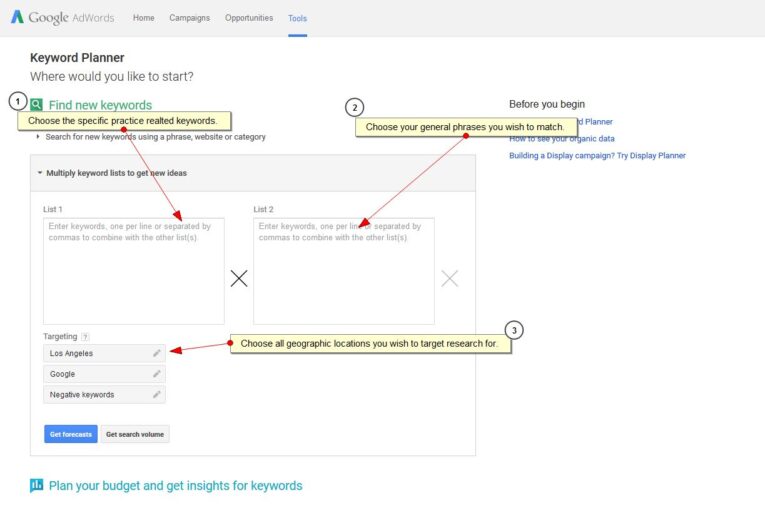
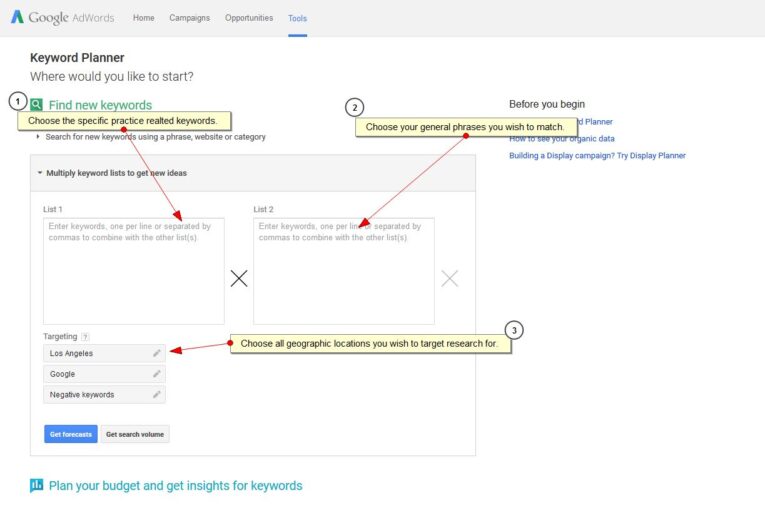
3) Input Keywords
Please follow the guide in the screenshot below. The three major areas on this page to look for are:
- List 1 – Specific practice areas
- List 2 – General terms
- Targeting – All geographic locations you wish to research
When complete click “Get search volume.”
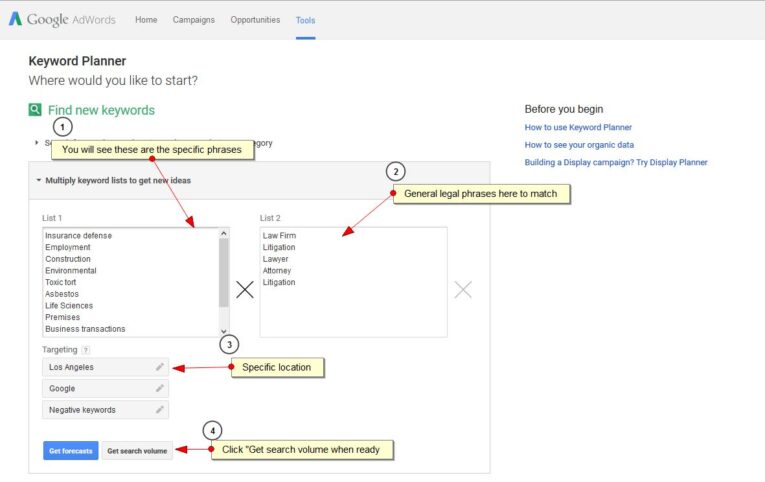
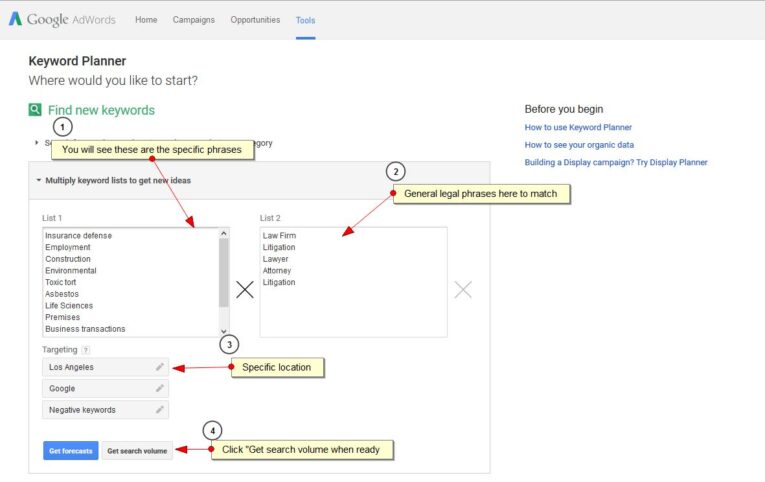
4) Reviewing Data
Next you will be taken to the landing page below, which shows the results for all of the keywords you just inputed based off your geographic location.
- Click “Keyword ideas” – this is the tab we will be viewing.
- View your average monthly searches. This number is very important because it shows how many times users are searching for this phrase in your area.
- Competition – This lets you see how sought after this keyword phrase is by other firms in your area. This will give you a general idea of how difficult it will be to rank high for that particular keyword phrase.
- Download – Click to download all the data in the results.
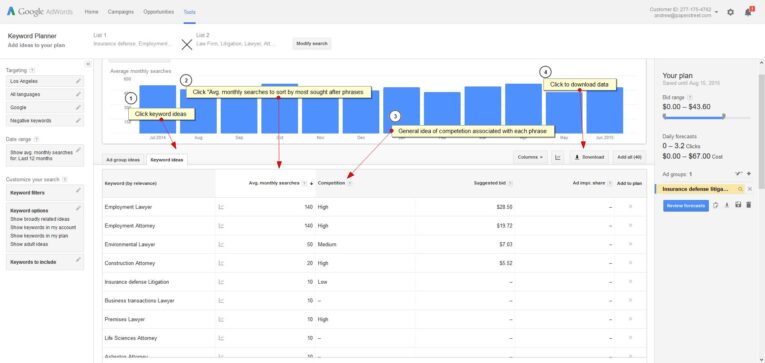
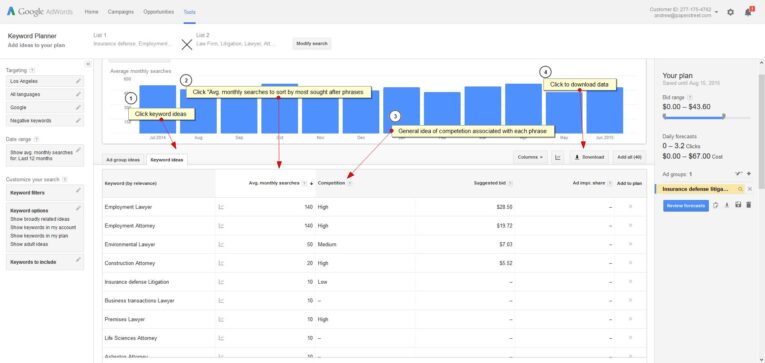
5) Downloading Data
Ensure you are downloading the document as an Excel file so it’s easiest to sort data. If you don’t have Excel you may use Google Drive as an alternative.
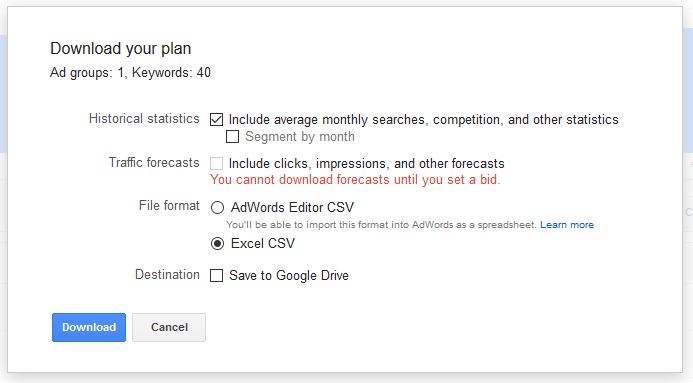
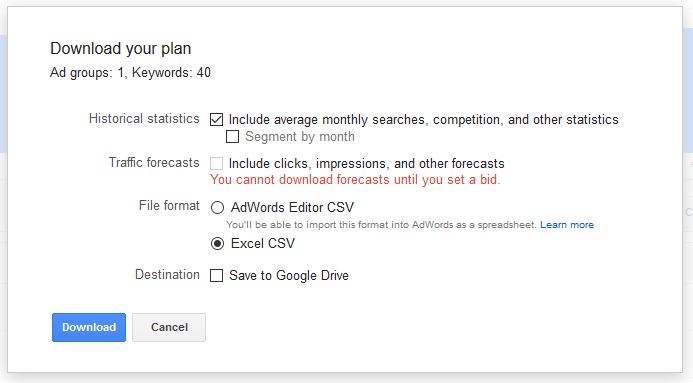
6) Data in Excel
Open the Excel document you have just downloaded. You will see there is a lot of data listed here. Remove the excess data so it’s easier to review.
- Expand columns and wrap text as needed so it’s easiest for you to review.
- Delete columns A, C and F-J. The only data we are interested in is “Keyword”, “Avg. Monthly Searches” and “Competition”. The rest may be disregarded.
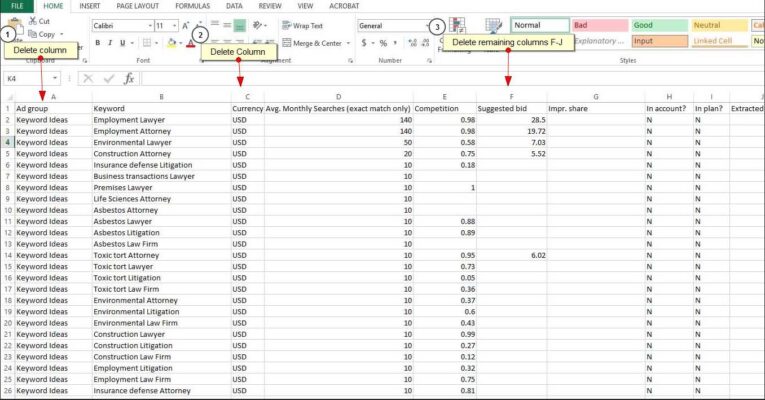
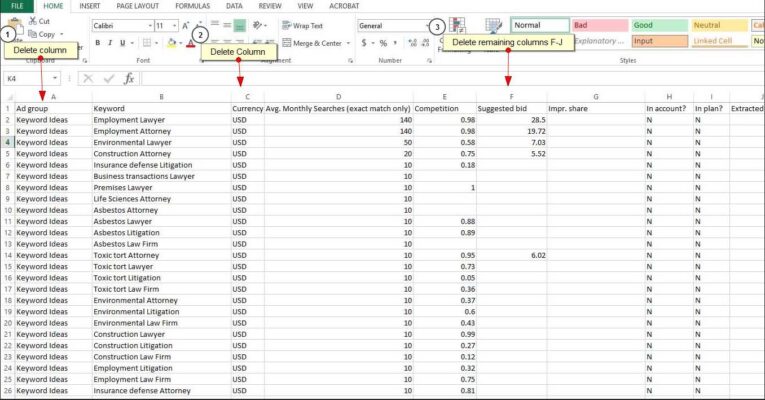
7) Remove Keywords
Remove the keywords that have “0” monthly searches. These are the least sought after terms. In some cases these are being researched, however, they are being searched for less than 10 times a month so they are not desirable. You want to focus on what users are looking for most on Google.
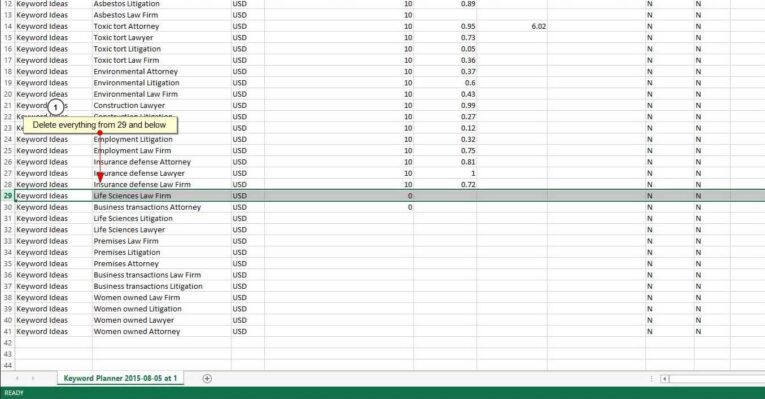
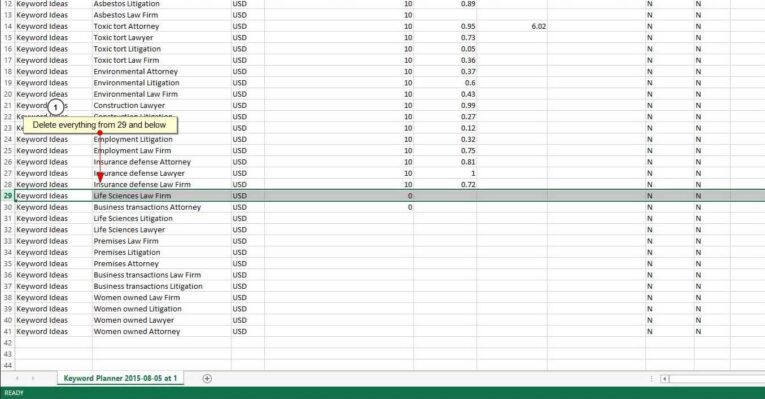
8) Finalized Document
Your document will now be finalized and ready for your review. Take this data and optimize your website accordingly to ensure you are ranking for all the most sought after keywords in your area. Please contact PaperStreet if you need any further assistance with your SEO campaign.
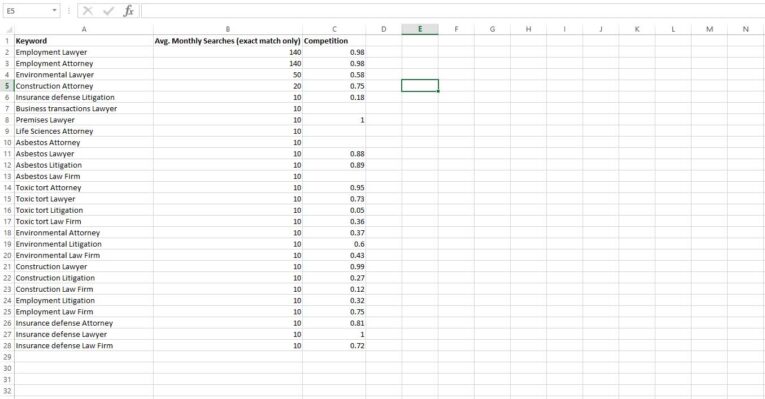
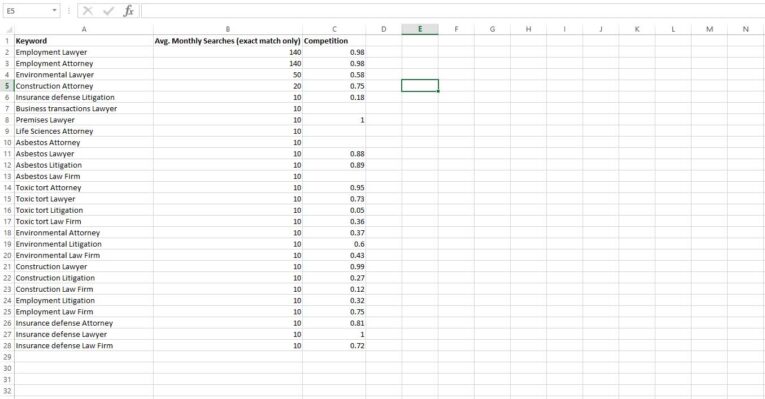
Related Articles
- SEO Optimization Guidelines in Less Than Two Minutes
- Basic SEO: What is Included with a Website Design Contract?
- Get Free SEO Data with These Awesome Search Tools







