Three Things You Probably Didn’t Know Google Docs Could Do
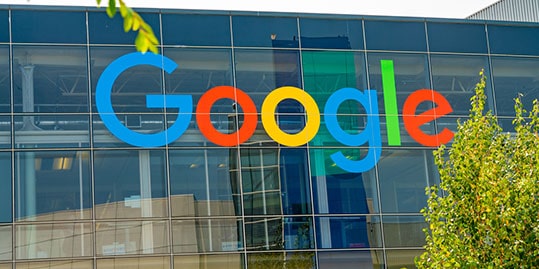
Many of us are creatures of habit. We don’t like change, and we cringe at the mere mention of doing something different than “the norm.” Here at PaperStreet, we are moving more and more toward using Google Docs as our primary document creation program. This means that our clients are now being asked to make changes and/or add comments directly in Google Docs. For some, this has been a welcomed change. But for others, particularly those who are devout Word or Pages users, the request has been met with considerable resistance.
While there are numerous advantages to using Google Docs for content writing – such as having the ability to collaborate with other team members via a document that is available for everyone to see – there are other cool things that you may not know about Google Docs.
Want to Multitask or Hate Typing? Use Your Voice Instead
If you’re a fast typist who has no problem banging out 500 words in just a few minutes, then having a voice typing option may not be exciting to you. But for those who struggle with typing (calling all “hunt and peckers”…you are not alone) or those who want to multitask, you may be surprised to learn that Google Docs has voice typing capabilities!
If you use Chrome as your web browser and have a microphone that works on your device (it can be an external mic if the mic on your device doesn’t work), you can type your documents using your voice. So, how do you find this option? Once you’ve opened your document, simply look at the top menu and locate Tools. Click it and then select Voice Typing from the dropdown. When you’re ready to begin speaking, click the mic to start recording…it’s that simple! Please note, however, that the voice typing feature currently only works on computers. But depending on your mobile device (whether it’s Apple or Android), the built-in mic may still be usable with your doc.

You Can Still Make Your Own Shortcuts
The one thing that may curb your interest in using Google Docs is the idea that you will no longer be able to create shortcuts that you commonly used in Word or Pages. Well good news…Google Docs allows you to create custom shortcuts!
Simply go to the menu, select Tools, then Preferences, then Automatic Substitution. Some shortcuts may already exist, but you can add loads more.
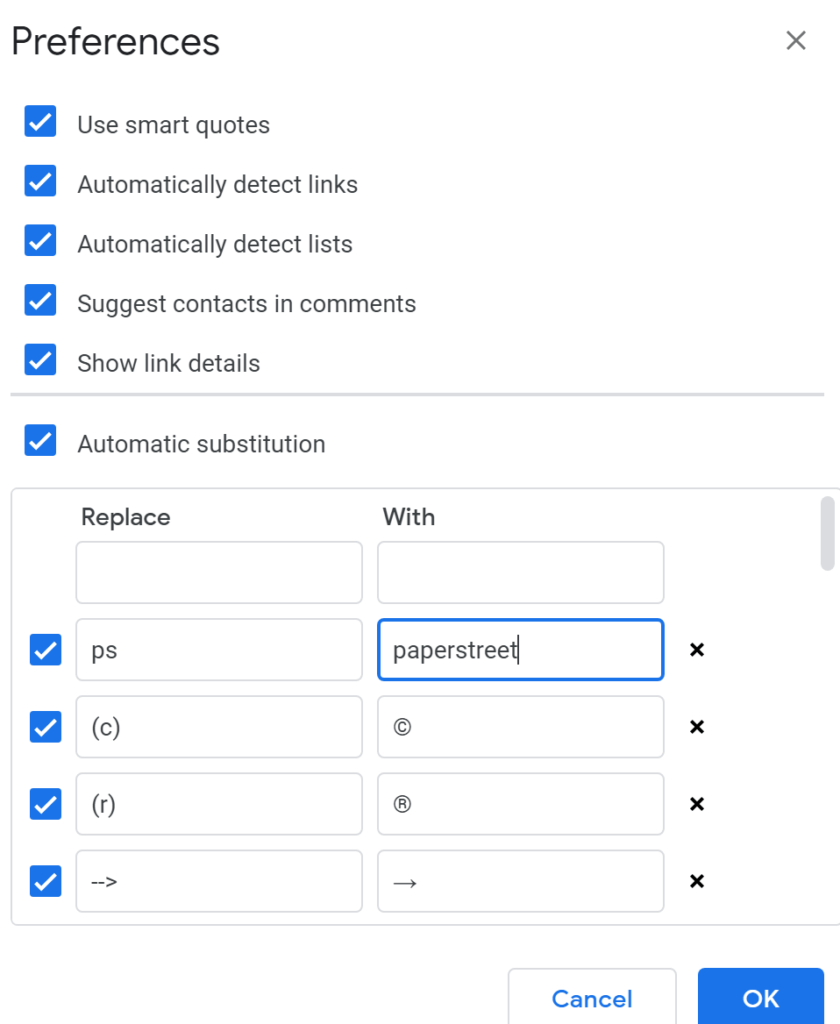
Want to Make Sure You’re Using a Word Correctly? Need Alternative Words? Google Docs Has a Dictionary Feature
If you’re unsure about a certain word in your copy and you’re wondering how to check the definition without having to open another tab in your browser (or having to do the unimaginable and open up an actual dictionary and thesaurus)? No worries — there is a way to do that in Google Docs.
You have two options: Go to Tools and select Dictionary from the dropdown menu or you can just highlight the word that you want to check, right-click on it and select Define from the menu. There, you will not only get the definition of the word, but you’ll also see synonyms (in case you find yourself using the same word over and over again).
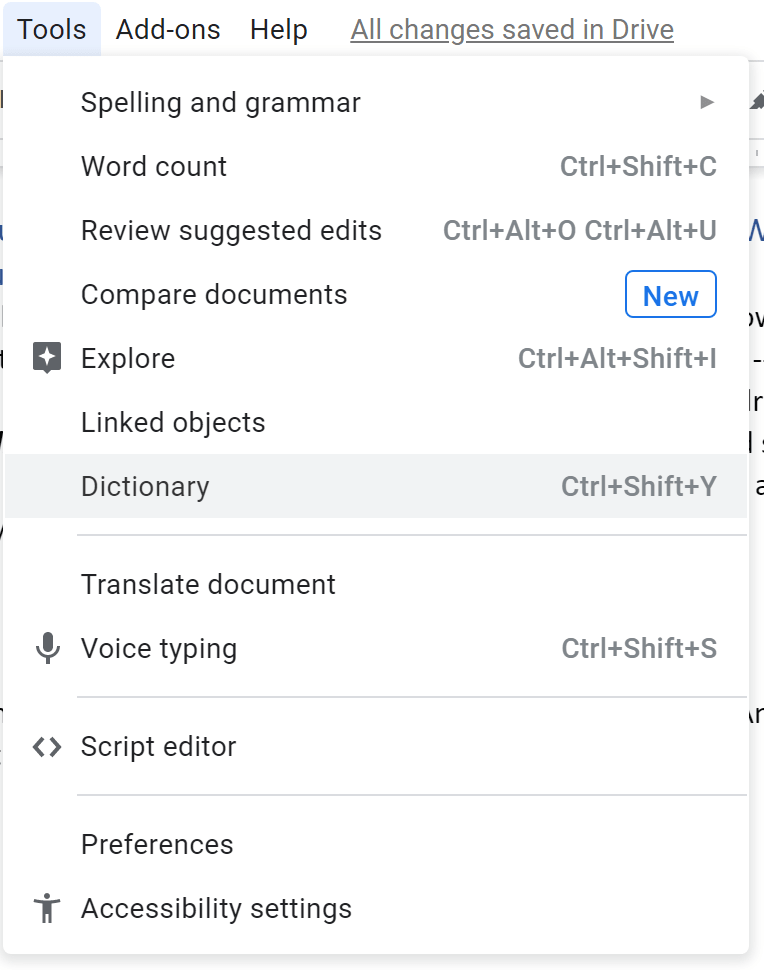
There’s so much more you can do for your content writing with Google Docs, so give it a shot. And for those who are still resisting the change…baby steps are just fine!







