Creating Epic Hero Images for Law Firm Websites

Stand out from the pack (literally) and make a creative photography choice for your homepage. Instead of using the default gavel or courthouse steps pick an image that speaks to your brand.
Learn how to cut and trim a layer with the click of a button and easily grab a specific layer or even logo out of a Photoshop PSD. This will make it easier for you to;
- Use elements of custom images throughout your website to enhance your overall branding.
- Manipulate the background and other elements of custom images to fit within your templates
In this example, I will be cutting out the wolf out of this document so I can save it without the background. This can be replicated with any multi-layered PSD.
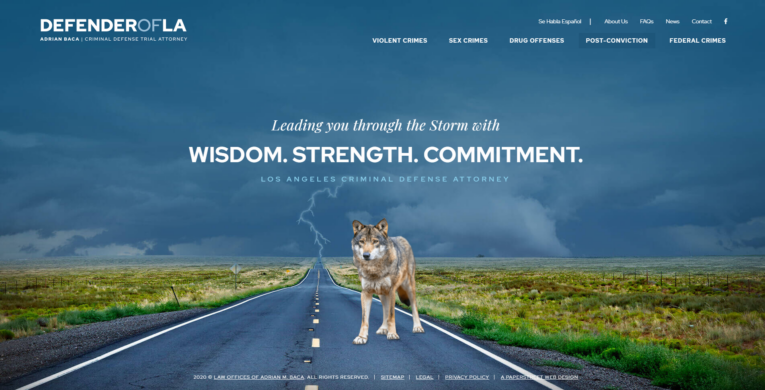
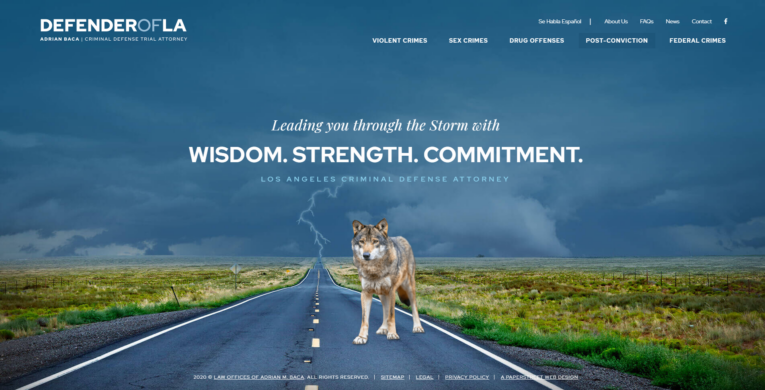
How to cut and trim a layer with the click of a button
When you need to grab a logo out of a photoshop PSD or a specific layer, this could help you accelerate the process. This can be achieved with a click of a button by creating a photoshop action. Actions only need to be set up once, and after that they are reusable to your heart’s content.
What is an action?
“An action is a series of tasks that you playback on a single file or batch of files.”
In photoshop, based on the way that your interface might be set up. The actions window might be hidden. To reveal the actions window, go to (Window > Actions)
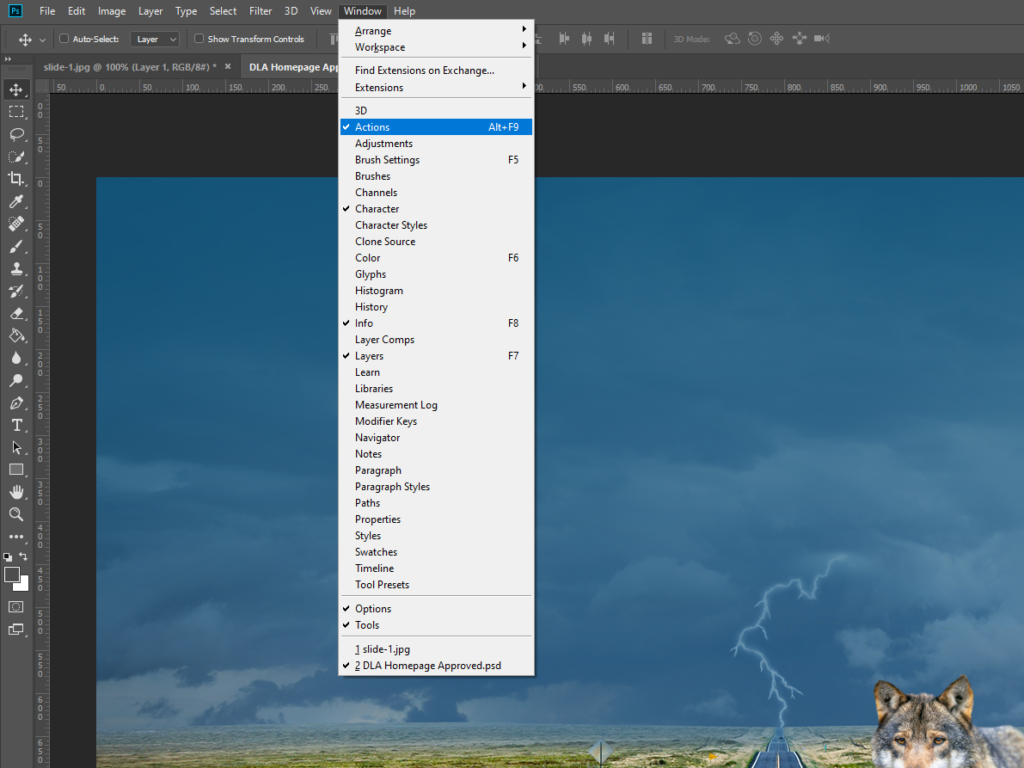
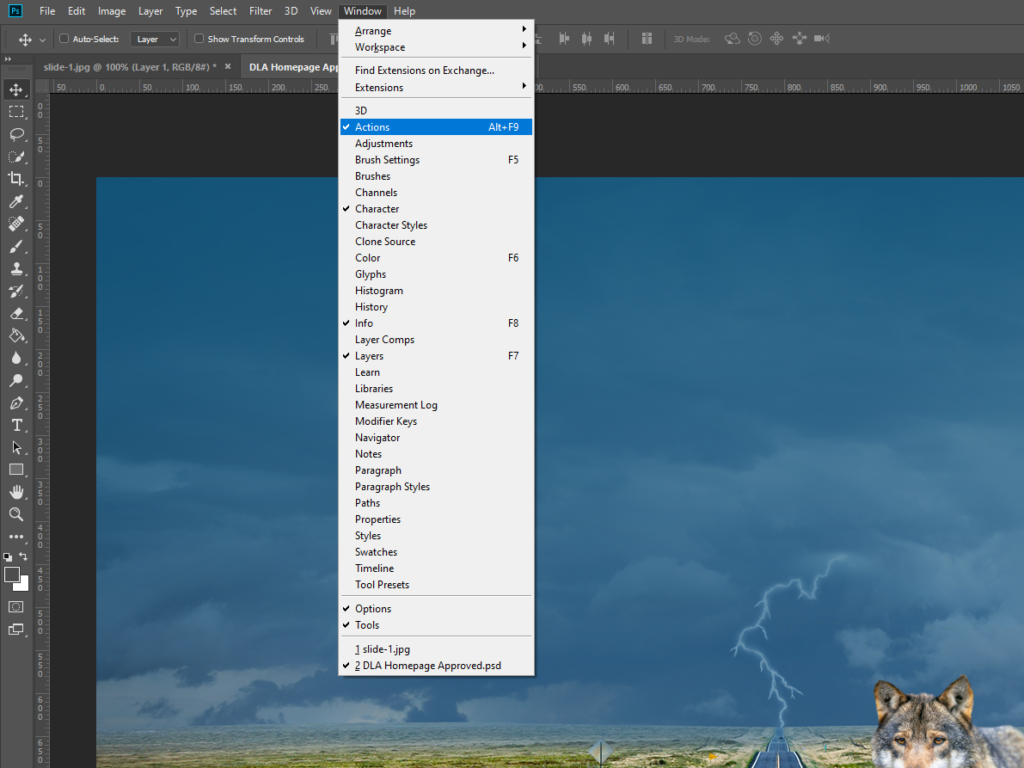
Setup the action
Once the action window is open, we want to start by making a new set. By clicking on the folder icon and name the new set.
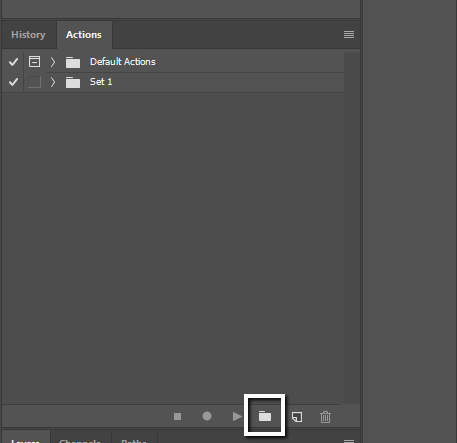
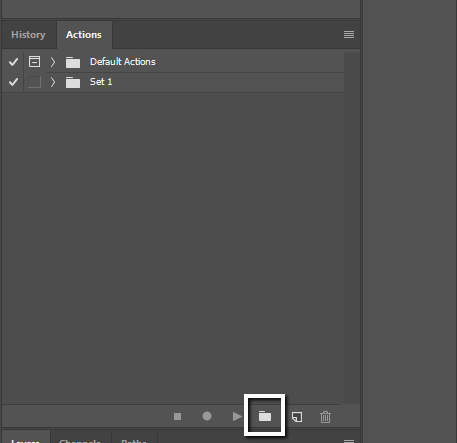
Click on the piece of paper icon with a fold, located to the left of the folder icon to create a new action in our new set. Name the new action and you can even set a hotkey if desired.
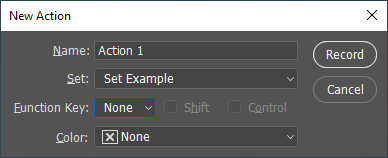
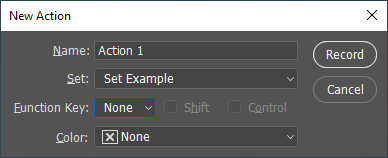
Recording the action
Right after you add the action, photoshop will start recording everything you do. This is indicated by the record button appearing red. If not recording, you can manually start recording by selecting the record button.
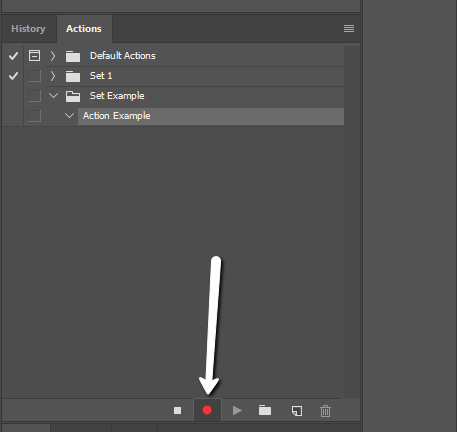
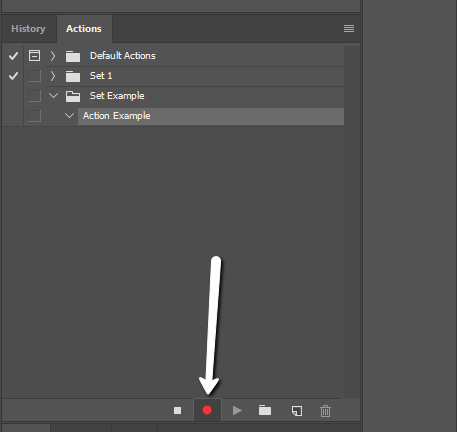
If at any part of this process, there was a misclick or an unwanted action was recorded. The recording can be stopped and the unwanted recorded actions can be deleted.
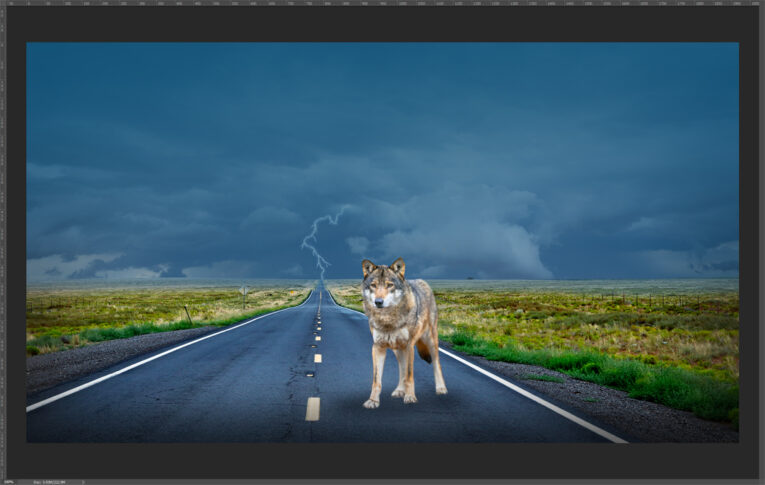
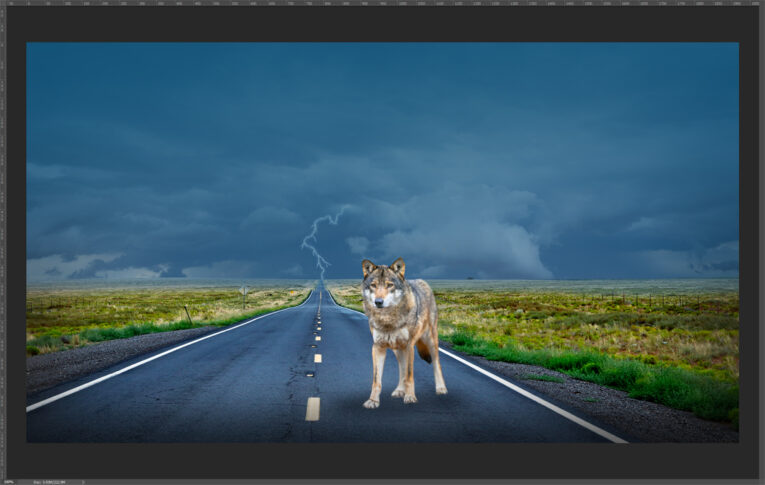
- Find and select the layer you want to isolate. Right click the layer > Duplicate Layer…
- In the box that appears, you can rename the layer if desired. The thing that you need to change is under “Destination”, there’s a drop down menu for “Document”, select “New”. Doing this should create a new document with only the selected layer.
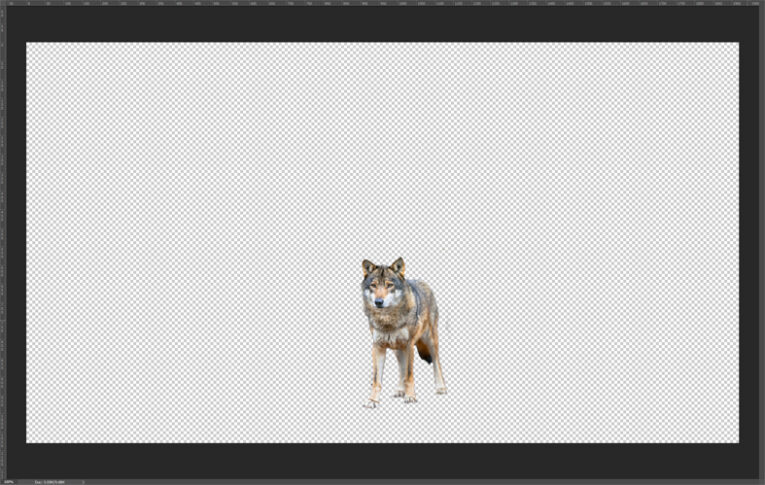
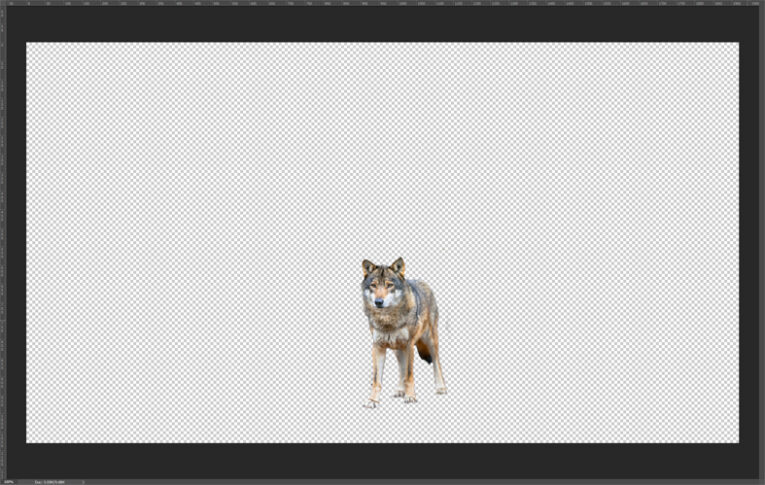
- Image > Trim…
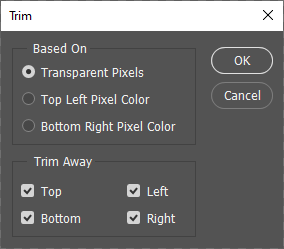
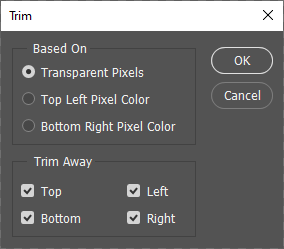
- End result. This will be the end of the action recording. Press the record button to stop recording. Your new action should look something similar to this:


All done!
Now that the action is recorded. All you need to do is select the layer you want to cut and trim, select the action, and press the play button. Photoshop will take care of the rest.
Closing thoughts
This helps save some time when trying to save individual layers and removing the excess unused space in the images. This doesn’t necessarily have to be done on only one layer. Multiple layers can be selected at once by holding CTRL (or the MAC equivalent) and clicking on other layers before playing the action.
Want Your Epic Homepage?
PaperStreet offers comprehensive digital marketing services to lawyers throughout the United States and around the world. Learn more about the services we offer our clients:







