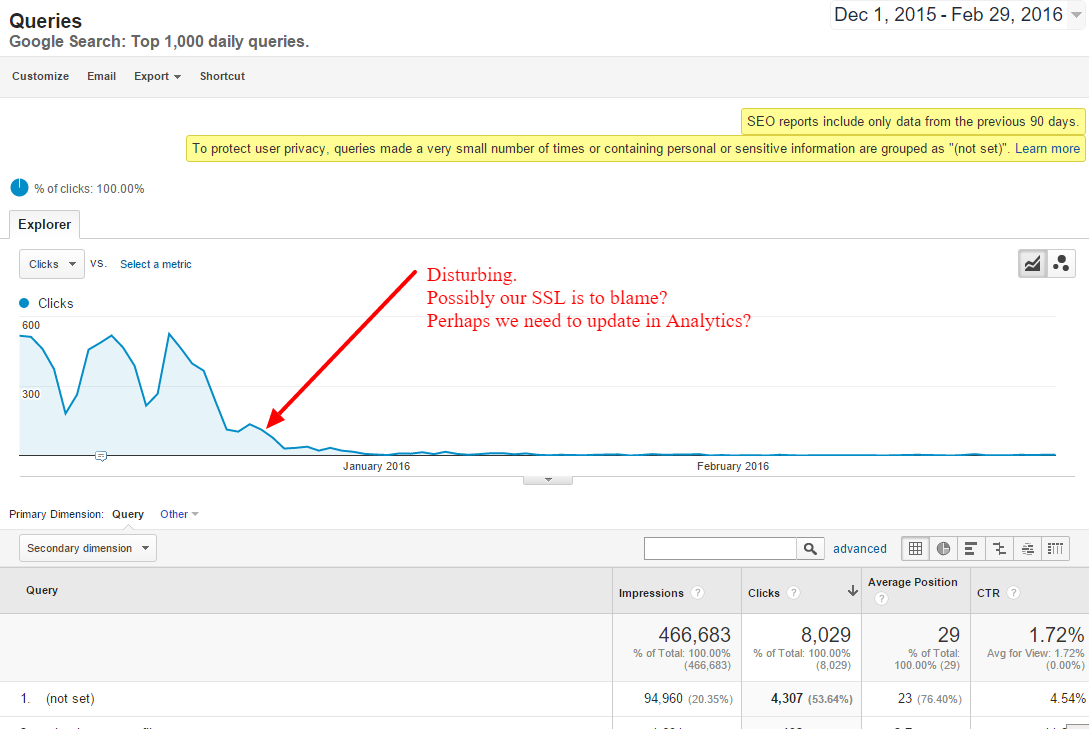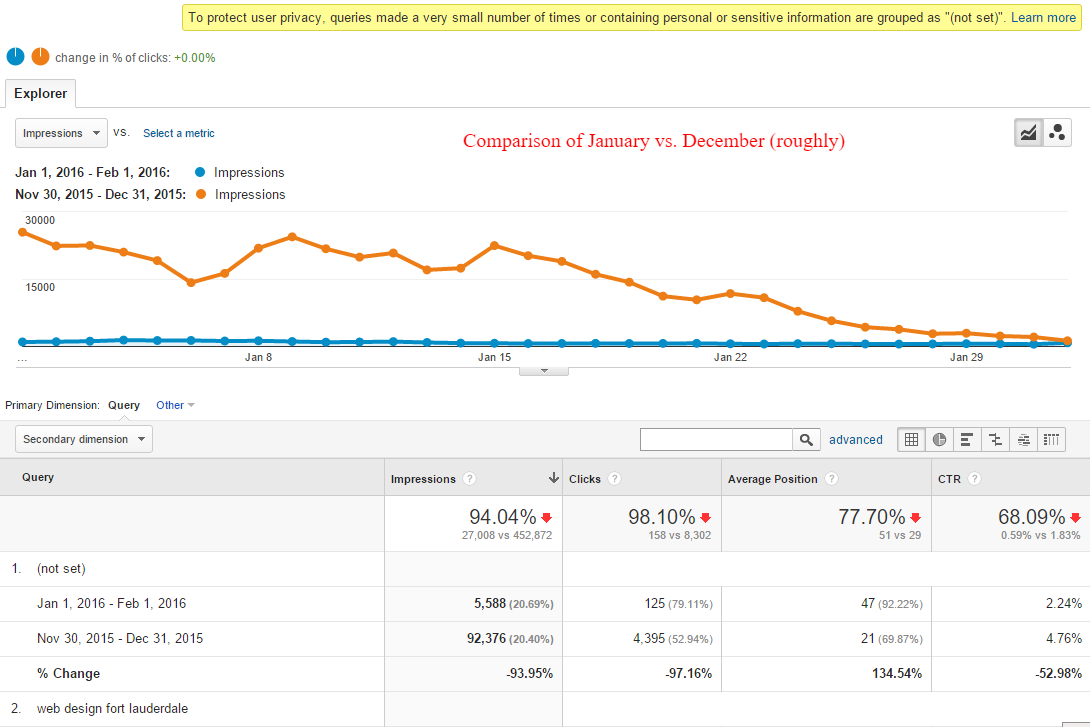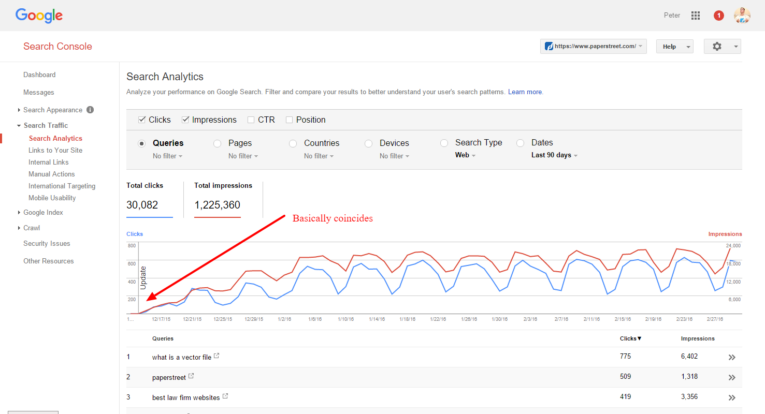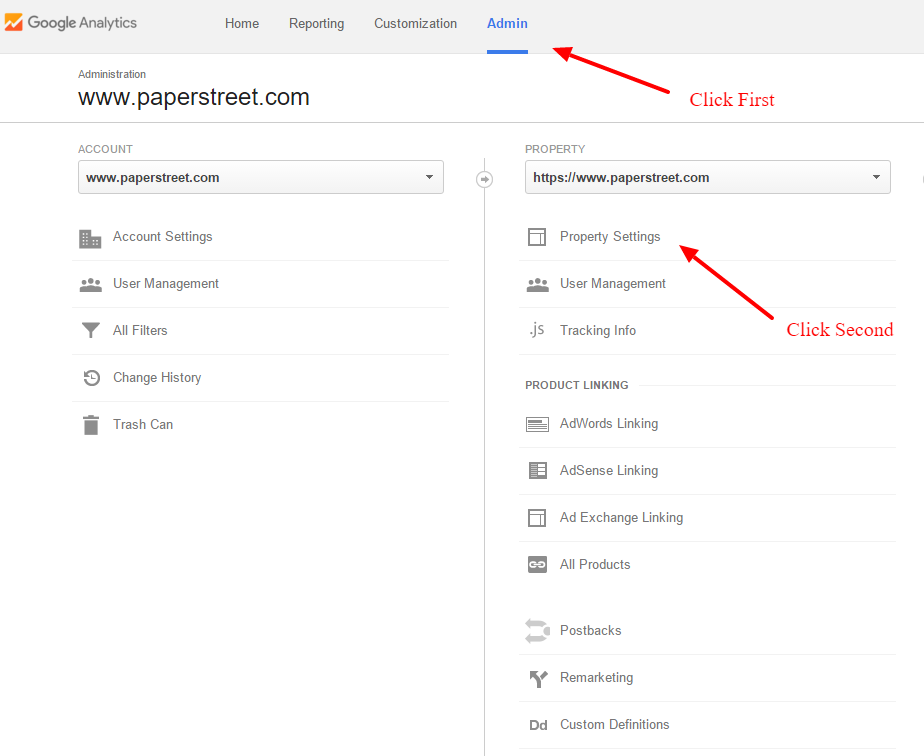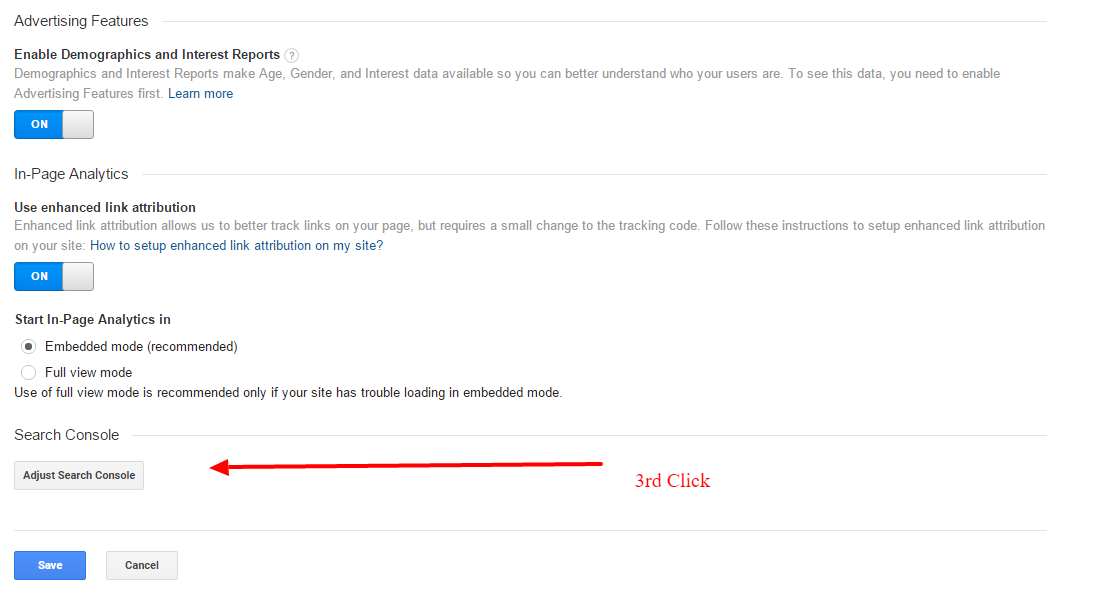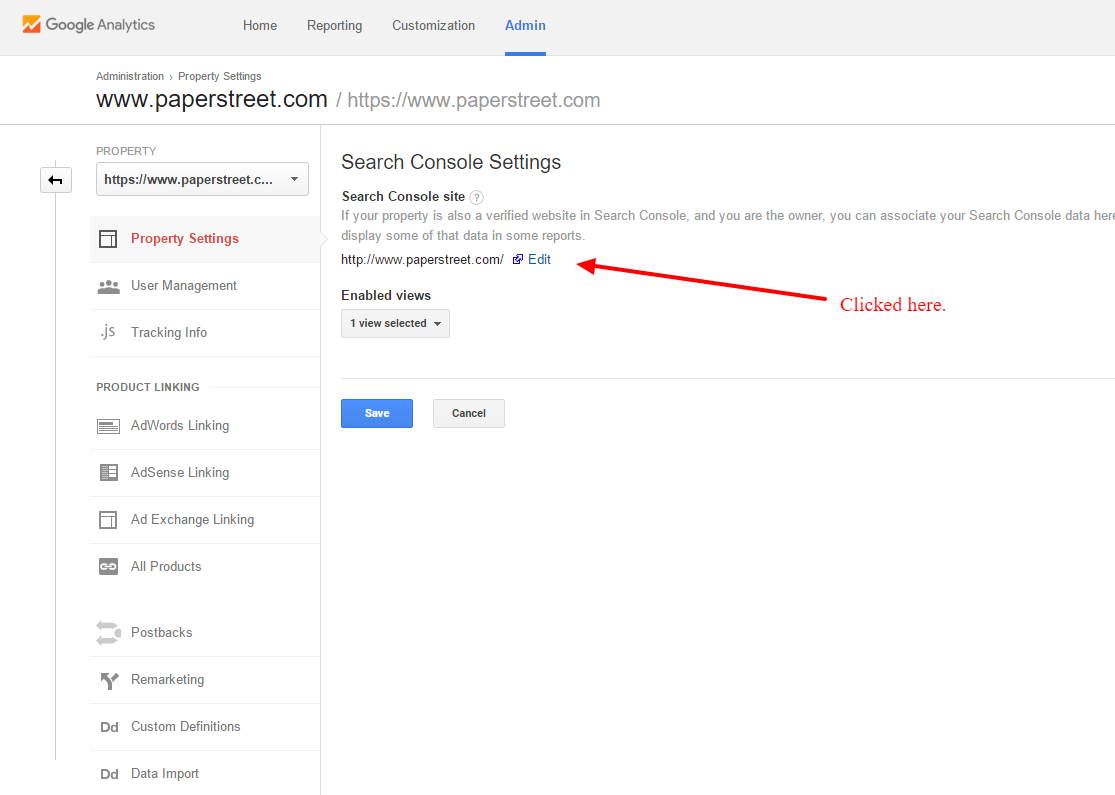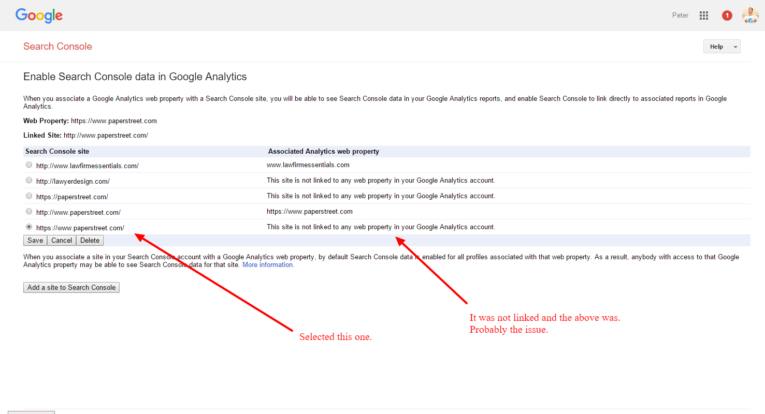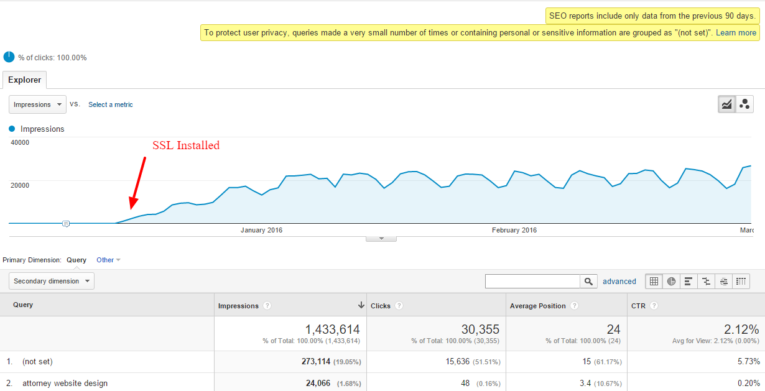How to Sync your Webmaster Tools SSL Website Property with Your Google Analytics
We highly recommend that you sync your Webmaster Tools SSL website property with your Google Analytics website property when you upgrade to a SSL certificate (in fact, just do it – seriously). In short, your query data will not sync automatically unless you make a change, so there is action required on your part.
Our SSL Certificate, Google Analytics Fail
We recently had an analytics issue with Google Analytics and Webmaster tools. We added a SSL certificate to www.paperstreet.com around December 14th, 2015. We set up all proper redirects and ran all our tests. Everything seemed to be tracking fine.
Two months later, I had a huge scare. I checked our charts to see what type of inquiries we were getting via organic search. You can do this via Google Analytics and going to: Acquisition > All Traffic > Channels > Organic.
The charts … oh my, they were bad! As you can see this is a bit concerning. In fact, it’s down-right scary.
How to Re-Sync Google Webmaster Tools Website SSL Property with Analytics
I, of course, panicked at first. What happened to our traffic? Inquiries were actually up over the two months, so how could we be losing all those search results? Could it just be referrals and PPC is kicking butt? Or could it simply be an issue with analytics setup?
I remembered that we just solved a similar issue with remarketing and SSL and remembered that we added a SSL about the same time as the data started to drop off. Could the SSL be causing other issues? The answer was, “yes.”
First, I checked Webmaster Tools. The same data is basically inside Webmaster Tools. So I knew our site was actually increasing in search traffic over the last 60 days.
I then proceeded to query Google for any answers. Thanks to these two posts for helping out in figuring out what was wrong:
- https://productforums.google.com/forum/#!topic/webmasters/UPYfmxcsMwM
- https://googlewebmastercentral.blogspot.co.uk/2014/03/more-precise-index-status-data-for-your.html
The Fix
It appears you need to re-sync your Google Webmaster Tools website SSL property with Analytics. You first need to add your SSL website to webmaster tools, but then you can do the following to sync.
- Login to Analytics.
- Click on Admin at the top.
- Click on Property Settings under Property.
- Scroll to Bottom and click on Adjust Search Console
- Click on Edit next to your site domain
- Update to your new SSL website (note that you first need to setup the new SSL site in Webmaster tools).
Here are some step-by-step action shots to showcase how to do this.
Step 1 – Login
Login to Analytics, click on “Admin” at the top, and then click on “Property Settings” under Property.
Step 2 – Click on “Adjust Search Console”
Scroll to bottom and click on “Adjust Search Console.”
Step 3 – Edit
Click on “Edit” next to your site domain.
Step 4 – Update
Update to your new SSL website.
Results!
Ahh . . . that is a much better trend line. Success! The SSL Webmaster Tools is now synced.