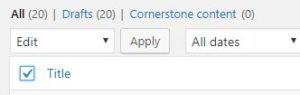How to Update the Author of Multiple Posts in WordPress
If you ever need to update the author(s) of your posts in WordPress and think you have to manually update each one, we are here to tell you there is a much easier way.
Let’s say for example an employee from you company has left the organization and has authored hundreds or even thousands of posts. How would you go about changing the author to someone else or a default author?
Well, this can be accomplished in a few easy steps.
First, head over to “Screen Options” (located in the top right corner) and increase the amount of posts shown on the page. This also makes it easier to see all your posts, authors, etc.
Next, check the “Title” checkbox so all of your posts are selected.
After, select “Bulk Actions” and select “Edit”, then hit apply.
Lastly, a new area will display directly under where you pressed “apply”
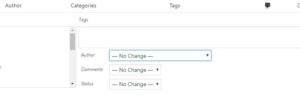
Select which author you would like to change the posts to and hit “update.
Now the posts should have the new author.
This little trick can end up saving you time and the hassle of having to go through each post and manually change the author. Nobody has time for that!