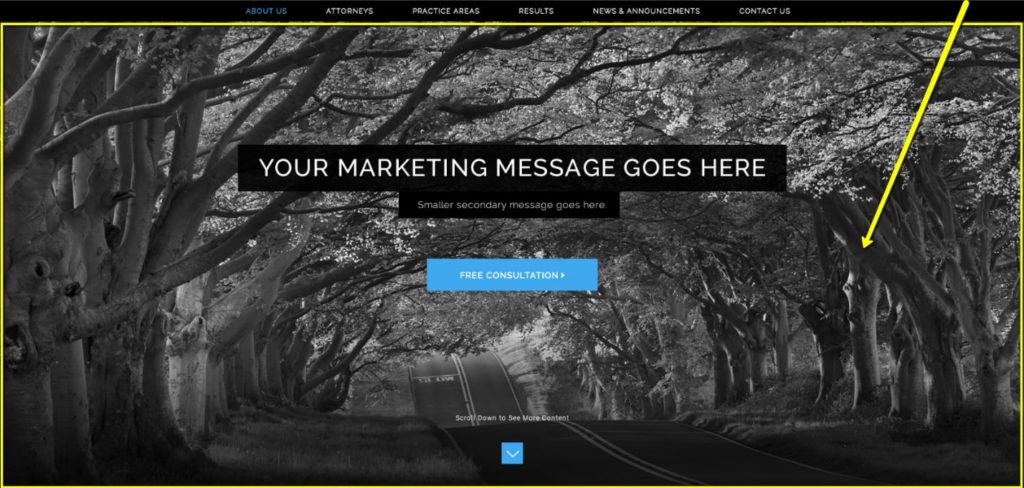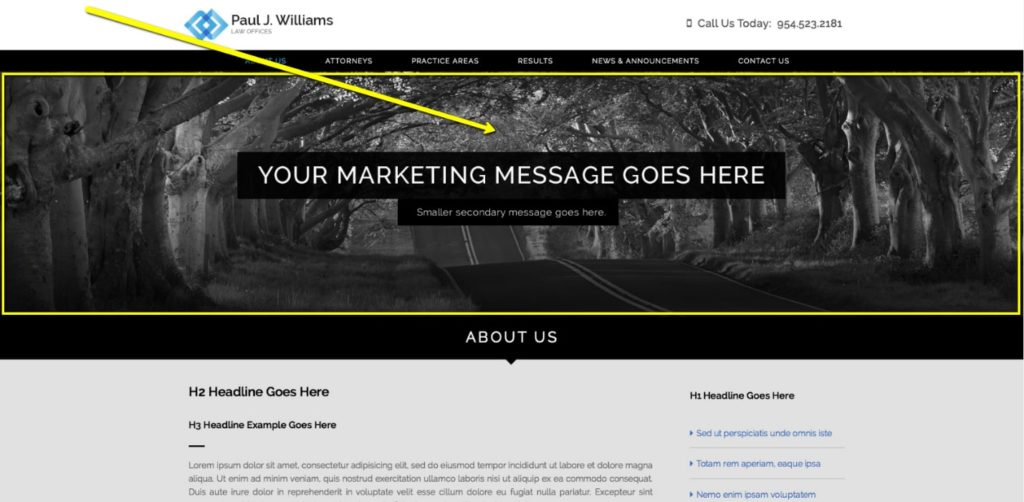Photos for Your Essentials Website (Updated 2024)

On this previous post we covered how to find photos that you like for your website. This post will outline how to easily “crop” the photos you found to ensure they will work nicely in the Essentials theme you selected.
Essentials Themes
If you are deciding on the theme for your Essentials website, below are the links to all the Essentials themes we currently have available. If you have any questions or concerns while selecting photos, please let us know so we can provide further guidance. For a full list of available Essentials themes, please scroll to the bottom of this post.
Number of Photos
Choosing the right number of photos is important. For example, if you selected the Impressive Photo theme and you represent clients in three practice areas at your firm, as a general guideline, you will need at least one photo for:
- The homepage
- The contact page
- Each of your three practice areas
Therefore, you’ll need at least five photos. Keep in mind you can repeat photos on more than one page, just avoid repeating photos for practice area pages as it becomes too repetitive for your website visitors.
Cropping Photos
The following paragraphs outline how to ensure the photos you selected will actually work for your site, after following the instructions on this post.
- Homepage: the required photo size for that photo area is 1920x900px
You need a wide and tall photo. Therefore, something like this photo would work great. When you’re on the iStockphoto page for the photo, click on the “edit this photo” button, then on the next page click on the “custom size” button. On the fields that will appear, just plug in the required size for the homepage photo (width = 1920 | height = 900) and the image on the right side of the screen will show you what portion of the original photo can be used within the required size. If you like the portion of the photo that fits within that crop, you can use that photo. If not, you need to select a new one and try the crop again.
- Subpages: the required size for that area is 1920x380px
You need a wide but short photo. Therefore, you’ll need to select a photo that you can only crop a sleeve out of but at the end of the day only you will know if that image works for what you’re trying to convey with the photo. For example, this photo would work great if all you cared about was the handshake because if you crop it using the required size of 1920x380px, this is the portion of the image that you’d end up with.
On the other hand, if you select this photo and you need to capture both the facial expressions and the papers on the table, it wouldn’t be a good photo selection for the subpage since the required size (1920x380px) would only provide a crop that fits one (the facial expressions) or the other (the papers on the table).
For any Essentials theme you select, the sizes above may vary slightly but if you follow these guidelines, you’ll not only find photos that you like but you’ll also find photos that will actually work for your new site.
Available Essentials themes:
Atomic
Timeless
- Home
Minimal
Impressive Photo
Call to Action
Conversion
Calm & Clean
Bold
Attorney Focus
Sophisticated Modular
Modern Modular