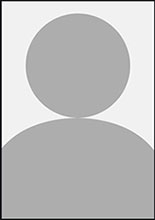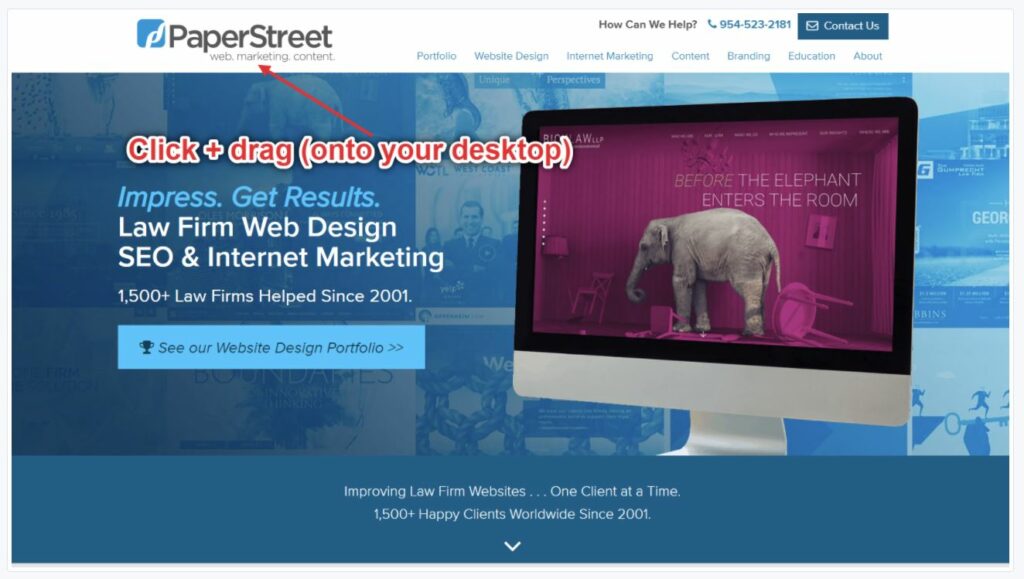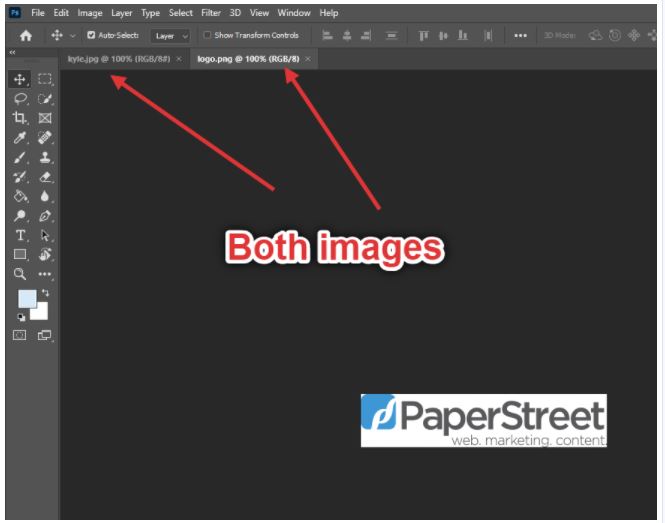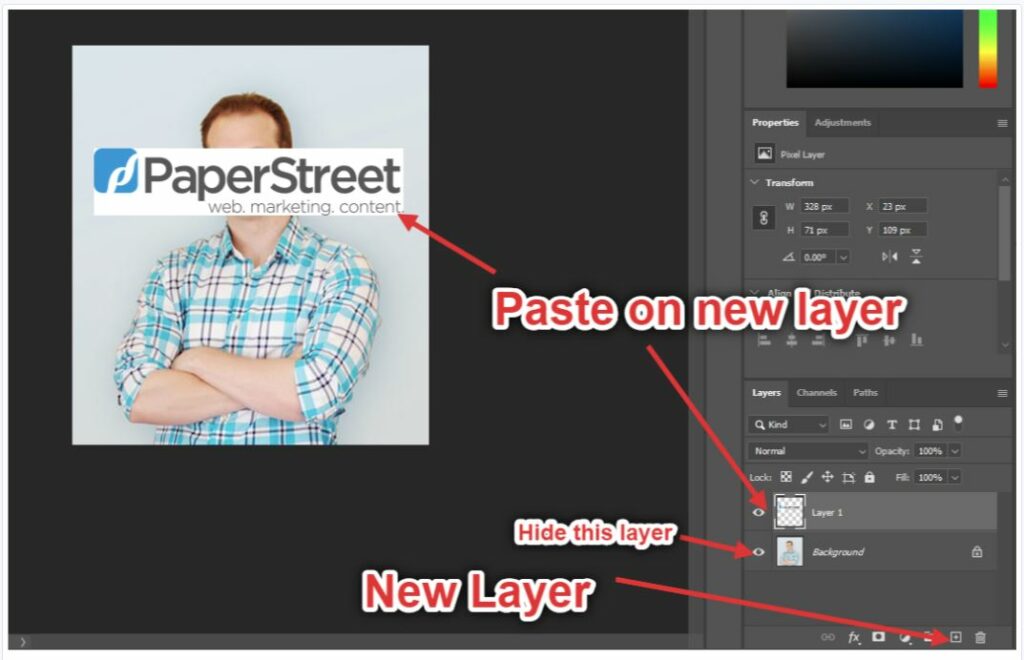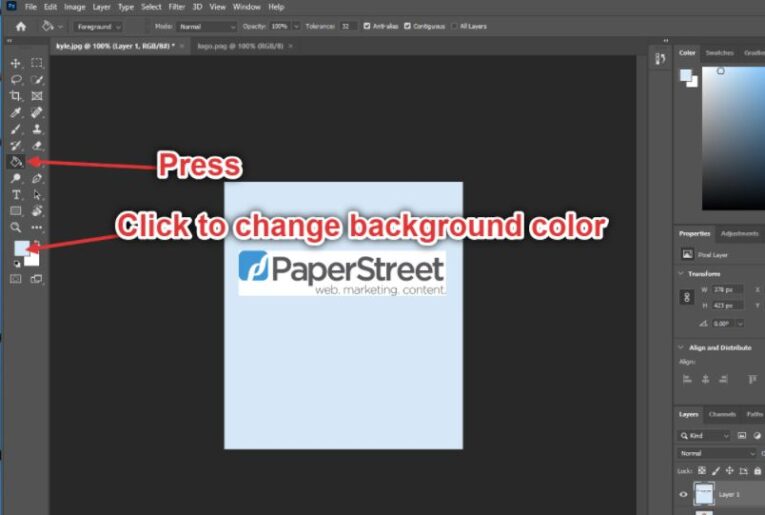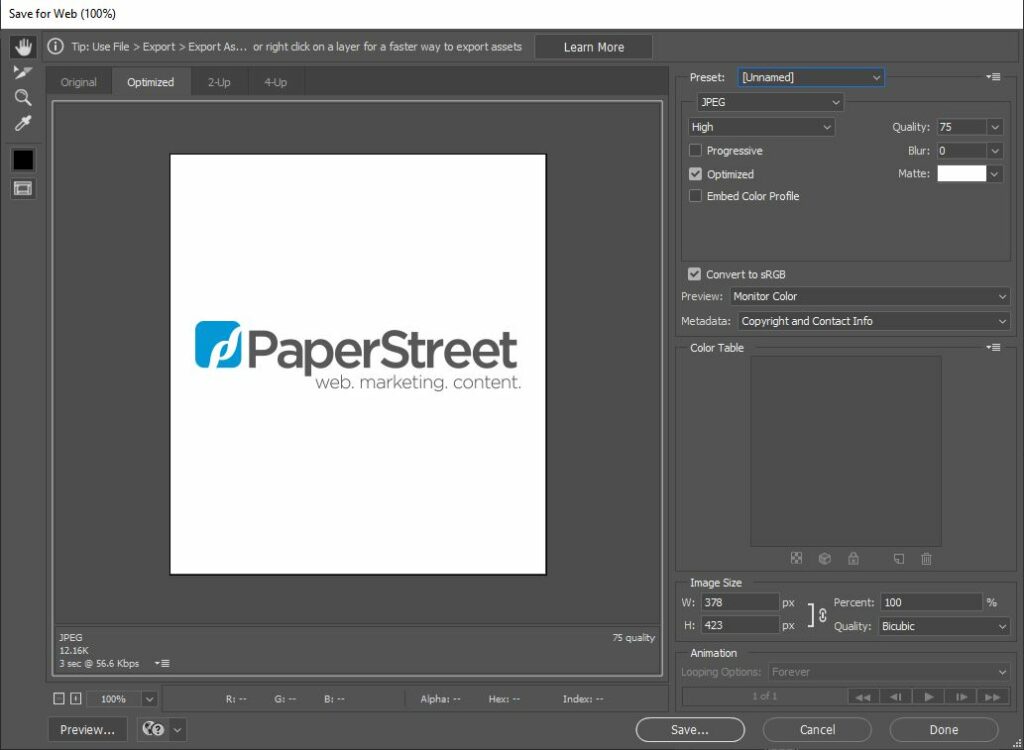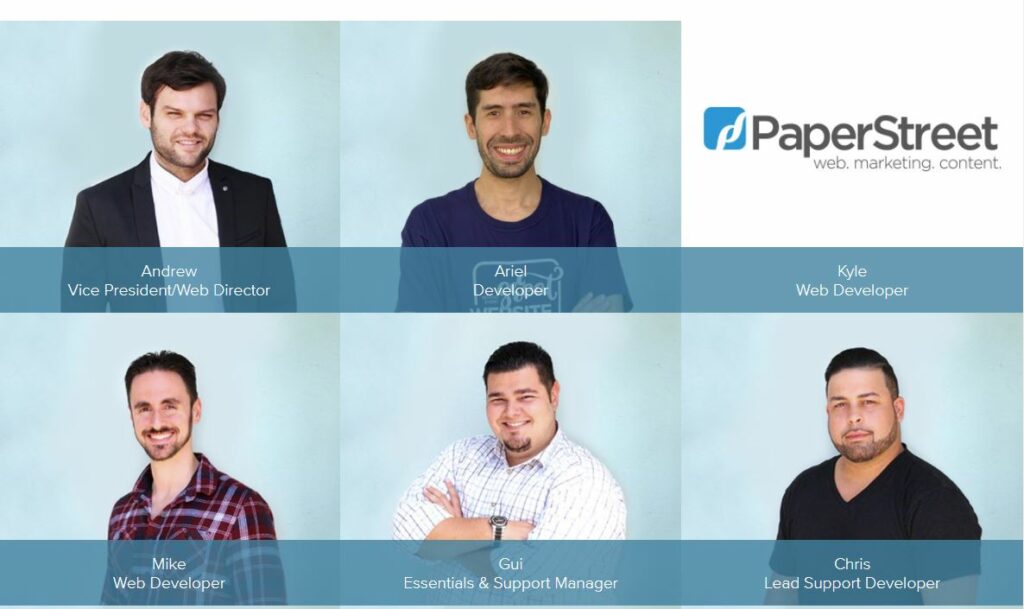How to Add an Attorney Placeholder Image to Your Website
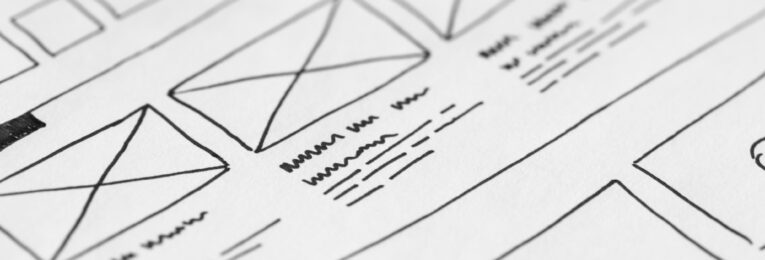
Oftentimes a firm adds a new attorney and they need to be placed on the website immediately. But, getting photos taken for that new attorney can sometimes take a while–especially during these times (thanks covid). If this is the case and you do not want to have a blank space/image or a “person placeholder” where the attorney’s photo is supposed to go, you can add a simple, yet customized placeholder image.
Step 1 – Save Your Logo
If you do not have your current website logo saved anywhere, you can easily drag it onto your desktop.
Step 2 – Open Photoshop
If you do not have Photoshop, contact us and we can assist you in creating your placeholder image.
Find the dimensions of another team members/attorneys image that is currently on the website or again, drag another team member’s image to your desktop.
Open PhotoShop if it is not already open. Once open, drag the logo or open the logo in PhotoShop. Now do the same with the other team member you also dragged onto your desktop.
With your logo, press (on a PC) Ctrl + a then Ctrl + c top copy the image. Next, go to the other image (since we are trying to mimic the same size) and create a new layer. Press Ctrl + v to paste the logo onto the layer.
If you need to change the background to another color, you can easily do this by pressing the paint bucket tool and changing the color of the layer.
Step -3 – Final product
Once you have an image you like, you can test to see if everything looks good. If the image needs any adjustments you can simply edit the image some more(in Photoshop) and re-upload into your CMS (WordPress).
If you do not have PhotoShop or need assistance in creating a placeholder image for your website, contact us and we can assist you.