Switching to a New Domain Name? Inform Google and Bing [Guide]
Certain scenarios like a company name change, re-branding or a partner of a law firm deciding to leave, can cause a domain name switch to be necessary. These scenarios can’t always be avoided and as a result, the domain name must be changed.
Luckily, the two major search engines Google and Bing have respective tools to help expedite the indexation process of the new domain name.
- Change of Address Tool (Google)
- Site Move Tool (Bing)
Change of Address and Site Move Tool Benefits
Google and Bing define the tool as performing these functions:
“A change of address notification helps you manage the transition needed by Google to index your new URLs at the new address, while minimizing impact to your current ranking in Google Search results.”
“A change of address notifies Google about the new URLs for your existing content, so that we can update our index to reflect the new domain for your pages. This updated index status remains in effect for 180 days, by which time Googlebot will have crawled and indexed the pages at the new address.”
“The Site Move tool, located under Diagnostics & Tools can be used to tell Bing that you have moved and permanently redirected your site (or a section of your site) to a new location. Although permanently redirecting your URLs using 301 redirects is sufficient for Bing to understand that you want the new URLs to be indexed instead of the old ones and this normally happens automatically, the Site Move tool can help expedite this process.”
Using these tools ensures a direct line of communication to Google and Bing, informing them of the change for the best possible results after the domain name switch.
Now that you fully understand the benefits of using these tools, let’s dive into how to actually accomplish the implementation.
How to Use Google’s Change of Address Tool
Before moving forward, make sure the www and non-www version of your current domain is already added and verified within Google Search Console.
Please note, this tutorial is assuming that you have already purchased your new domain and updated DNS records accordingly to point to your web server.
Step One: Setup a 301 permanent redirect (www and non-www) from your old domain name to the new one. This is the fundamental step.
You are informing Google and other search engines that when a user tries to access your old domain name, they will be redirected automatically to the new one.
Also, 90-99% of link juice is passed when doing a 301 permanent redirect. If your website is running on an Apache server and uses an .htaccess file, your code will look similar to the one below.
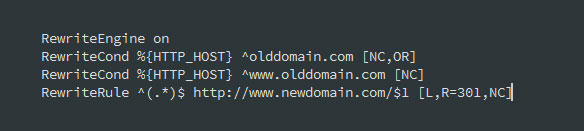
Step Two: Login to your Google Search Console account. Add the new website properties (www and non-www) and set them up accordingly.
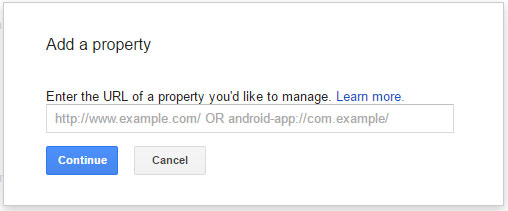
Step Three: Click on the old domain name. You’ll need to repeat these steps for the www and non-www version of the website.
Step Four: Click on the cog (settings) icon in the top right corner and select “Change of Address”.
Step Five: If you already setup the 301 permanent redirect from the old domain to the new one, the first 3 steps (1.Pick your new site from the list, 2. Confirm that 301-redirects work properly and 3. Check that verification methods are still present) on the page will automatically populate and the green check box should appear.
Step Six: Click on “Submit” to fully process your change of address request. If you receive a green check box next to “submit” then you are all set.
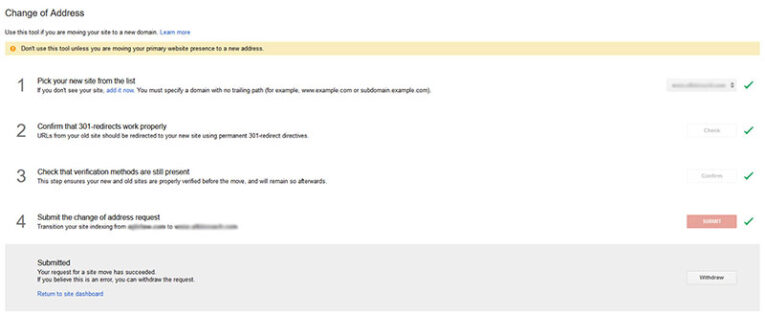
Please note, there is also a withdraw button in case circumstances change and you need to undo this action.
How to Use Bing’s Site Move Tool
Before moving forward, make sure your current domain is already added and verified within Bing Webmaster Tools.
Step One: Setup a 301 permanent redirect (www and non-www) from your old domain name to the new one. This is the fundamental step.
Step Two: Login to your Bing Webmaster Tools account. Add and verify the new domain name.
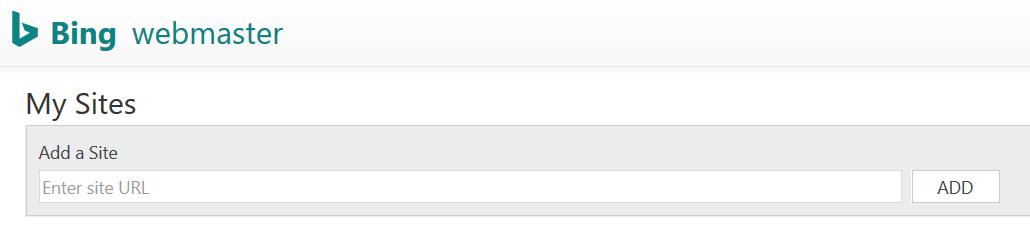
Step Three: Click on the old domain name within Bing Webmaster Tools. Then under “Diagnostic & Tools” select “Site Move”.
Step Four: Select the radio button that says “I am moving URLs from this site to another verified site”.
Step Five: Click on “select destination site” and select your new domain name.
Step Six: Change “Scope” to be “Domain” and then click “Submit”
You have now successfully informed Google and Bing about your domain name switch. This will help ensure that you don’t lose any established keyword rankings. This also helps both search engines speed up the indexing process and understanding of your website under the new domain name.
Further Learning with the Google Search Console
Are you interested in learning more about the Google Search Console? If so, check out our previous blog post that showcases five awesome features of Google Webmaster Tools for beginners. Please note, Google changed the name from Webmaster Tools to Search Console last year.
Questions or Feedback?
We would love to hear your feedback if this blog post has helped you. Also, if you run into any issues with either tool, feel free to leave a comment below and we’ll do our best to help you out with a solution!
This post was updated on 9/27/2018







